How to Delete Pages from PDF using PDF.co and Make
In this tutorial, we will show you how to delete pages from PDF using PDF.co and Make. We will use a sample PDF with four pages and delete pages 1-2.
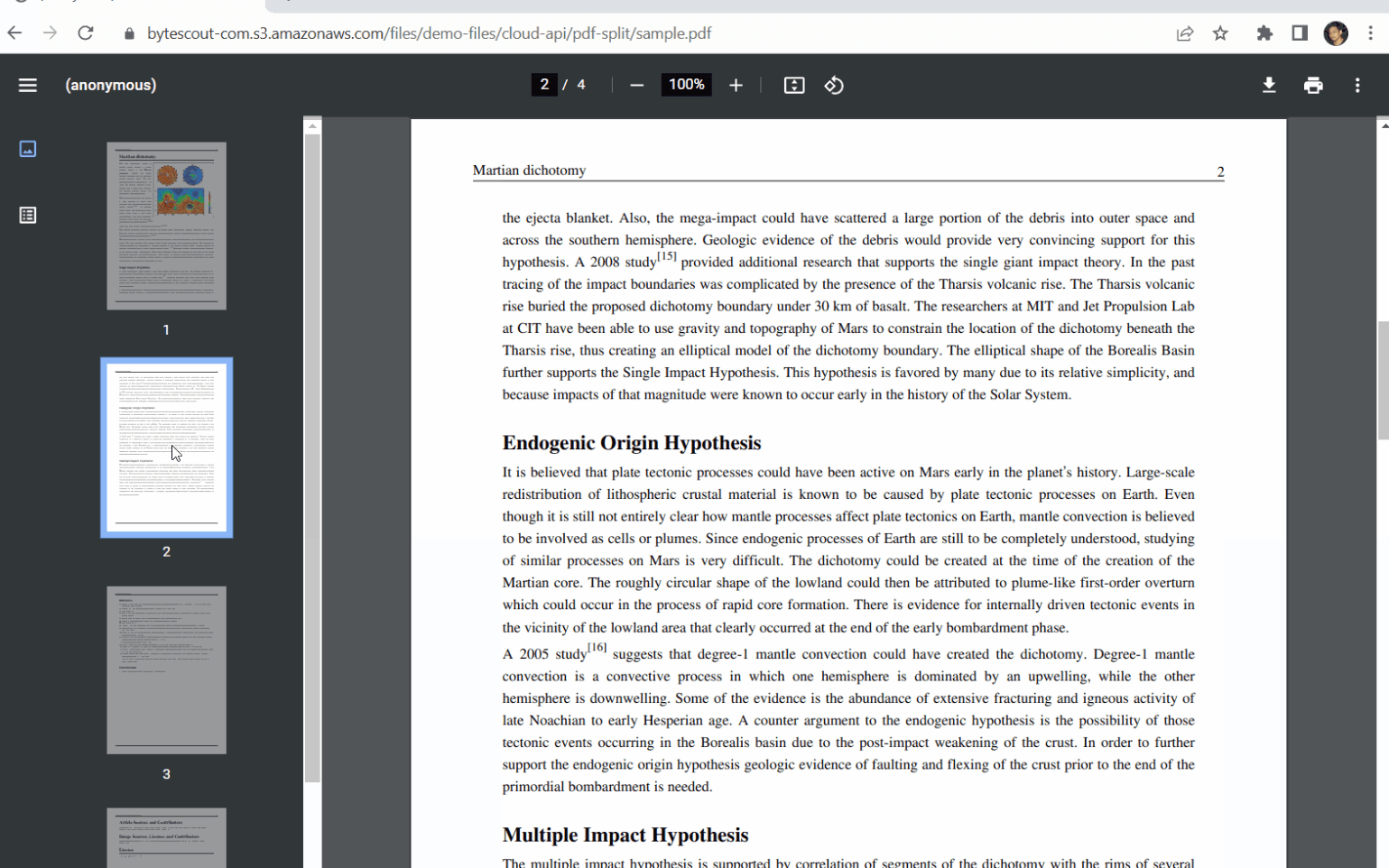
Let’s start by logging in to your Make account and creating a new scenario.
Step 1: PDF.co Module and Make an API Call
First, add the PDF.co module and select the Make an API Call.
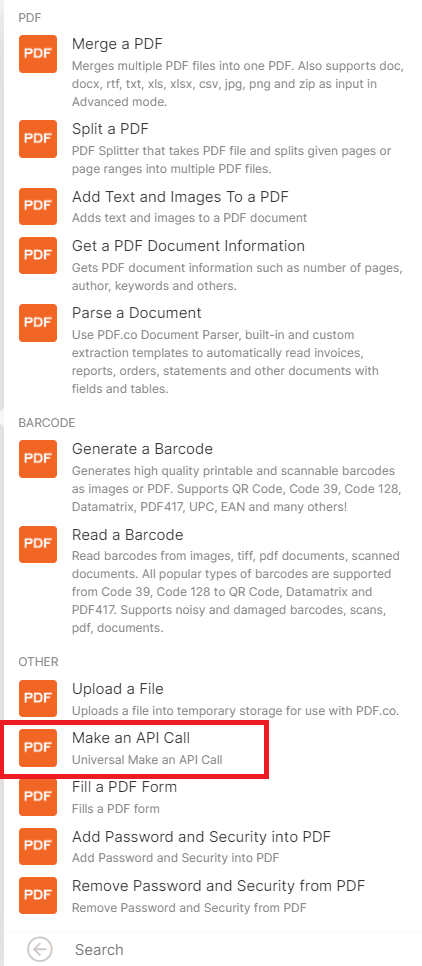
Step 2: Make an API Call Configuration
Let’s set up the configuration.
- For the PDF.co API Endpoint Path field, type in
/v1/pdf/edit/delete-pagesendpoint. - For the Input Type field, you can choose either Upload files and inject as ‘url’ param or override ‘url’ param with value as an input.
- Then, enter the direct URL of your source file.
- Type in your desired PDF Output File Name.
- Under the Body param, type pages for the Key and put the number of pages you’d like to delete in the Value.
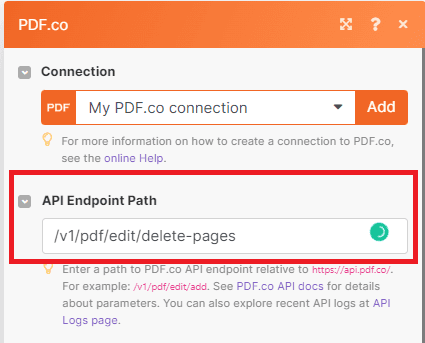
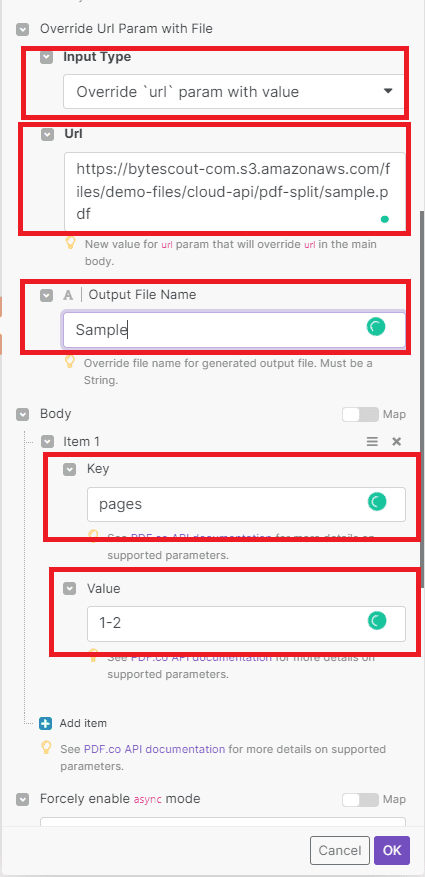
After setting up the configuration, you may now run the scenario.
Step 3: Run Scenario Result
Excellent! The scenario runs successfully. You can copy the URL and paste it into your browser to view the output.
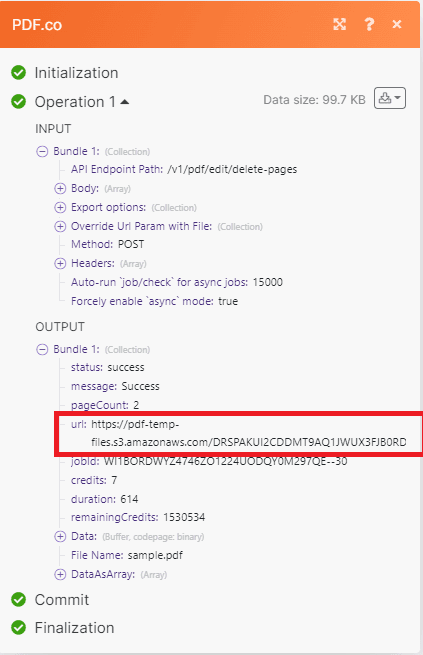
Step 4: Output
Here’s the output after we successfully deleted pages 1 and 2.
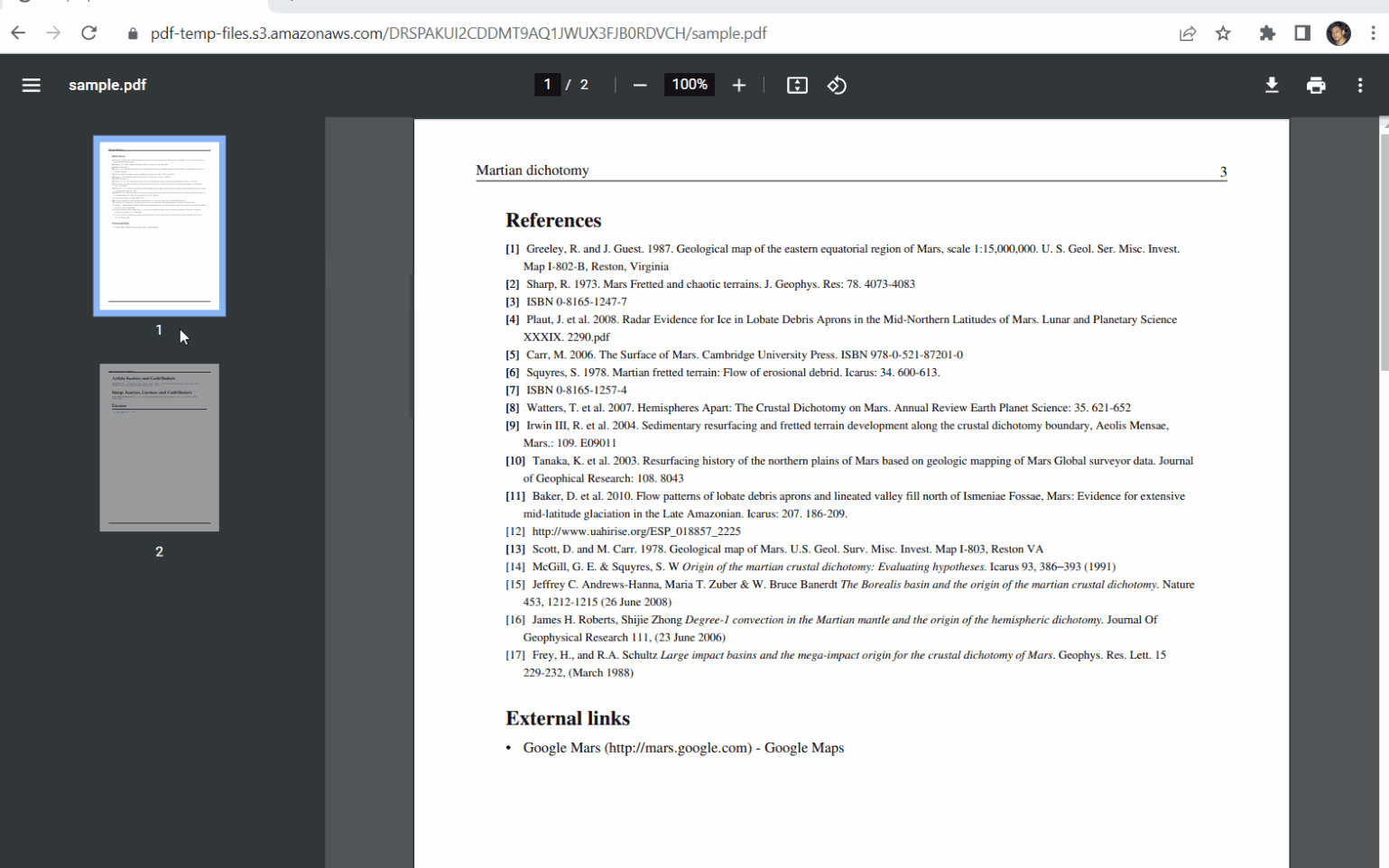
In this tutorial, you learned how to delete pages from PDF using PDF.co and Make. You learned how to use the /v1/pdf/edit/delete-pages endpoint to delete pages. You also learned how to use the PDF.co Web API to delete the number of pages in a PDF document.
Related Tutorials



