How to Automatically Add New Wufoo entries to PDF using PDF.co and Zapier
Step 1: Sample PDF
In this tutorial, we will show you how to automatically add new Wufoo entries in a PDF document using PDF.co and Zapier.
We will add the new Wufoo Contact Form entry in the center of this PDF Invoice.
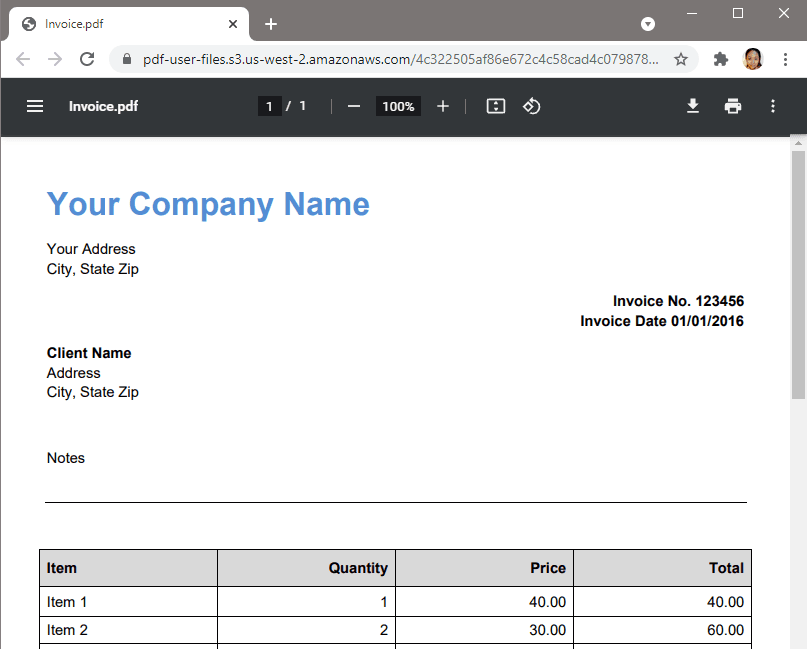
Step 2: Add Wufoo
First, let’s create a Zap and set up Wufoo in the first step. Choose the New Entry as the Trigger Event.
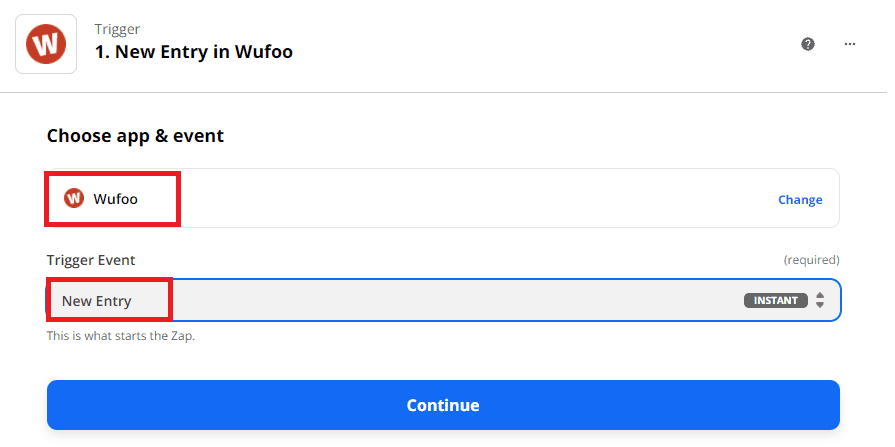
Step 3: Set up Wufoo
In the Set up Trigger step, choose the Wufoo form name where the entries we want to add the PDF document comes from. In our case, we will choose the Contact Form.
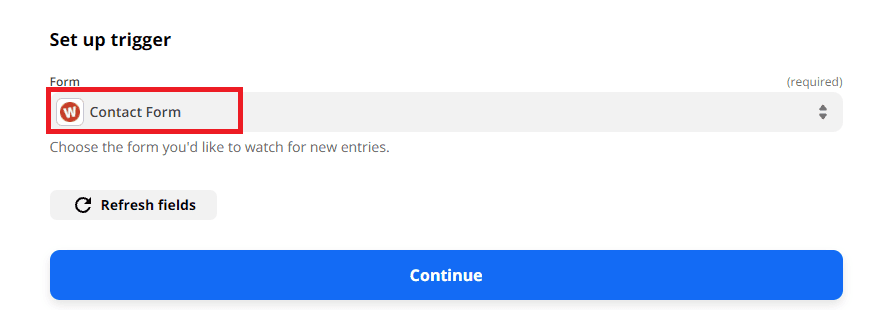
Step 4: Test Trigger
Let’s test the trigger to make sure that we connected the correct account.
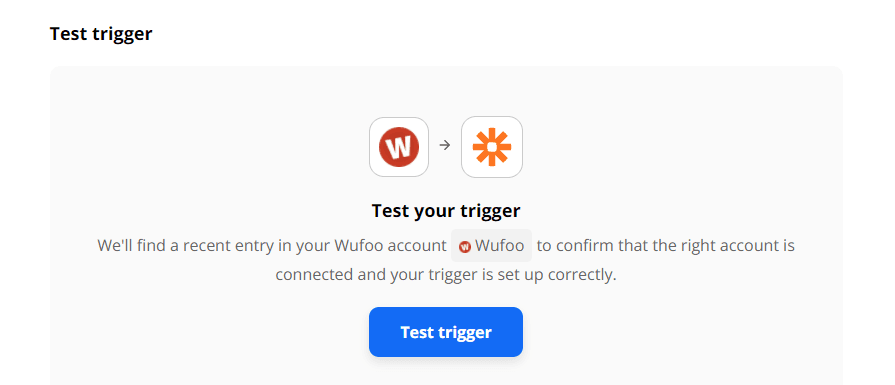
Step 5: Entry Result
Great! Zapier found our latest Wufoo Contact Form entry. We are now ready to move on to the next step.
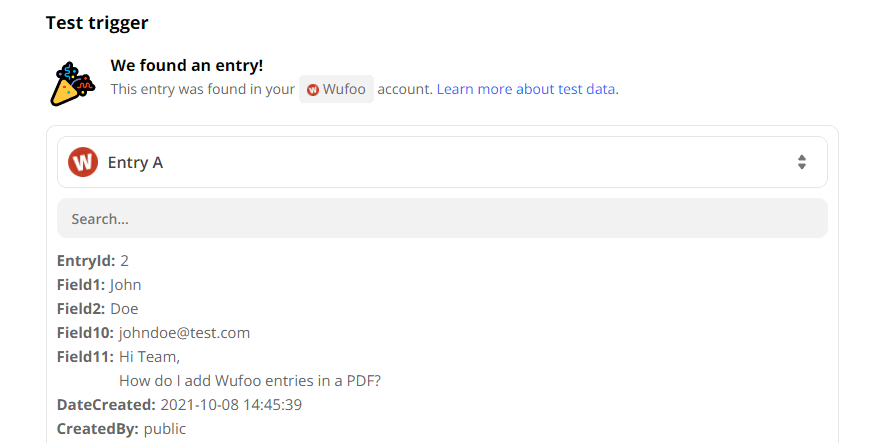
Step 6: Add PDF.co
Next, let’s set up the Action step. Choose the PDF.co as the App and the PDF Filler as the Action Event. The PDF Filler supports adding text, images, and links to PDF, fill out PDF form, and create new PDF from scratch.
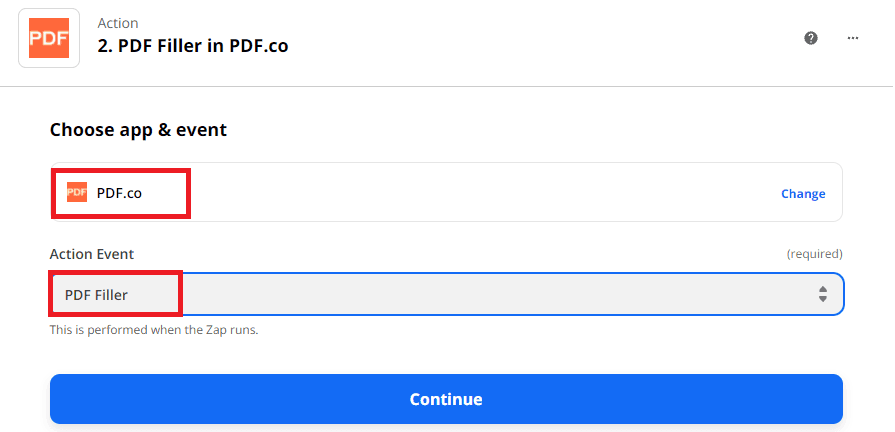
Step 7: Configure PDF.co
Let’s configure the PDF Filler.
- In the Source PDF field, enter or choose the PDF source file URL. PDF.co has a built-in File Storage. You can store your PDF template here and use the secure and private file url. To learn more, check out this article.
- In the Text objects field, enter the coordinate, page number, and the value from the Wufoo Contact Form entry. The format should look like this
x;y;pageNumber;text. You can use the PDF Edit Add Helper tool to easily find the object coordinates in a PDF document.
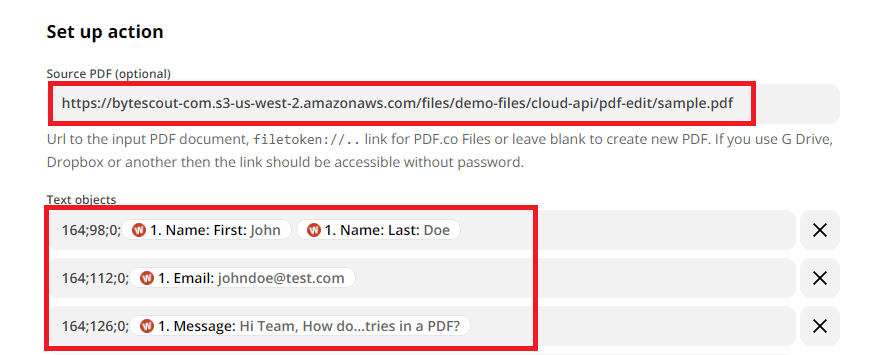
Step 8: Test PDF Filler
Let’s send the PDF Filler data to PDF.co to make sure that we entered all the information correctly.
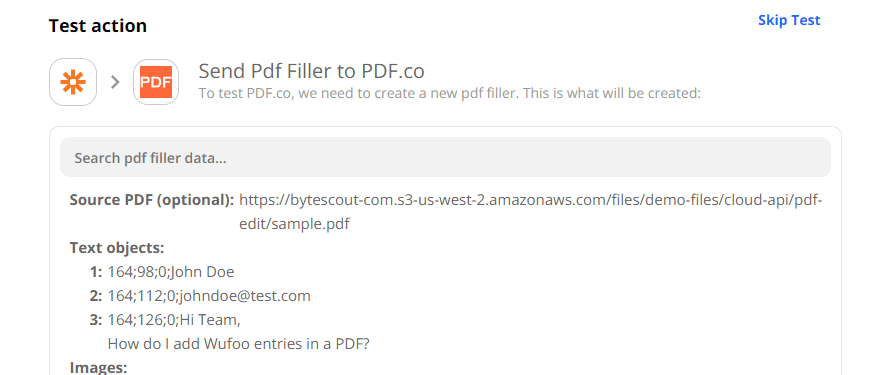
Step 9: PDF.co Output URL
Excellent! We can now turn on the Zap to start automating the workflow. You can grab the output URL to view the result and see if you still need to make any changes.
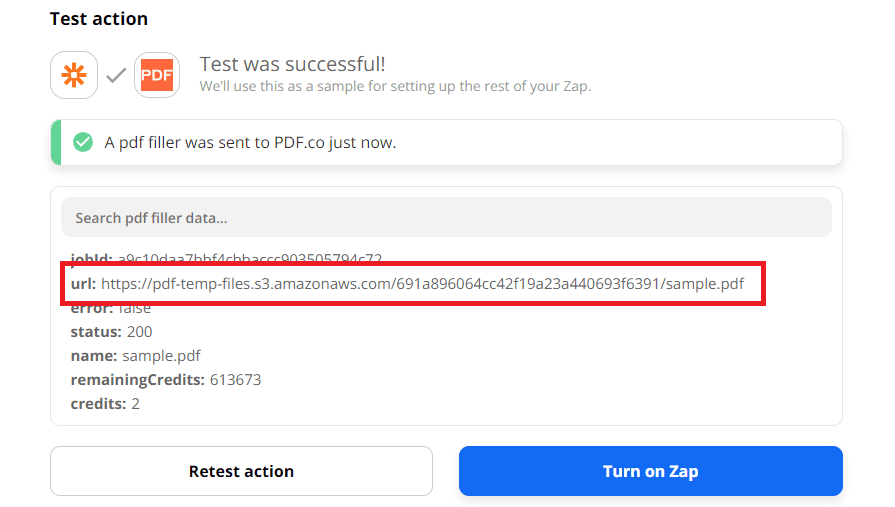
Step 10: Added Text To PDF
When you open the output, the PDF Invoice will now have the Wufoo Contact Form entry added in the center.
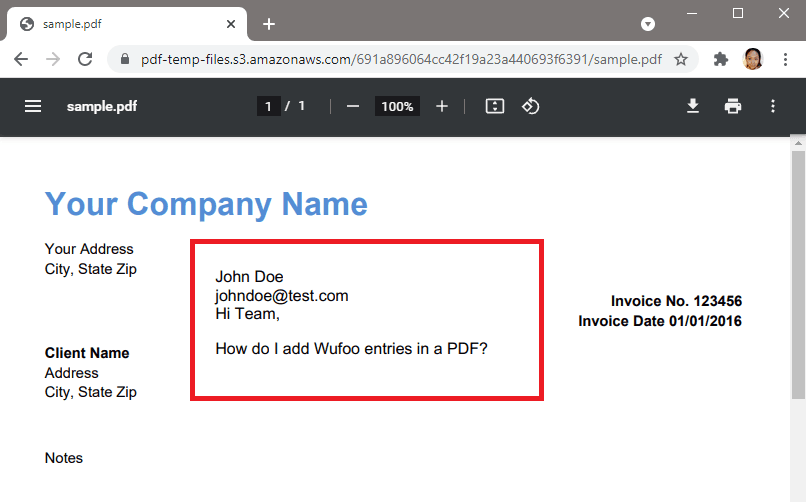
In this tutorial, you learned how to set up Wufoo to fetch entries every time a new one is submitted. You learned how to add these new entries to a PDF file automatically using PDF.co and Zapier. You also learned how to get the object coordinates in a PDF document using the Simple PDF Viewer tool.
Video Guide
Related Tutorials



