How to Split PDF by Text Search using PDF.co and Make
In this tutorial, we will show you how to split your PDF file by text search using PDF.co and Make. We will use a 3-page PDF Invoice and split the Invoice every time the engine encounters the phrase "Invoice Number".
Step 1: In PDF.co, Select “Split a PDF”
First, let’s create a scenario in Make and choose PDF.co. Once you see the different PDF.co modules, please select Split a PDF.
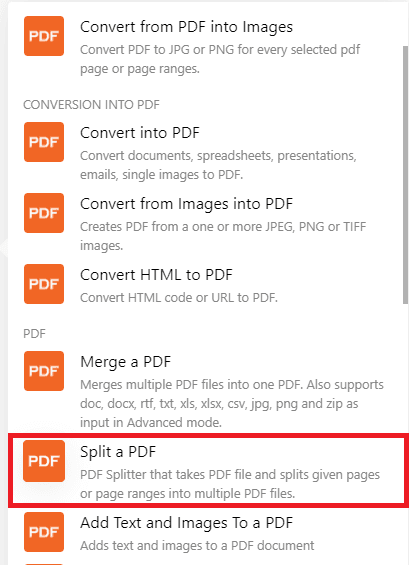
Step 2: Configure the PDF.co Split PDF module
- In the Input File field, please select Import a File From URL.
- In the Url field, enter the link to the PDF file. To follow along, you can grab the link from this PDF Invoice link.
- In the Split by field, please choose Text Found.
- In the Search String field, type in your text. In our case, let’s enter the invoice number.
- In the Case Sensitive field, let’s leave it at False to remove case sensitivity.
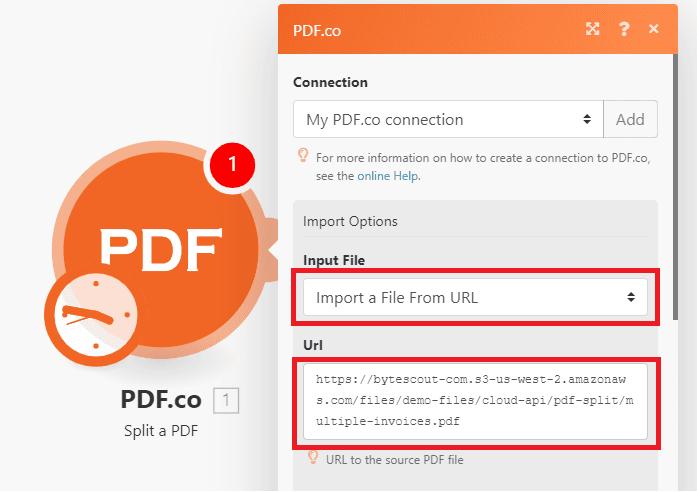
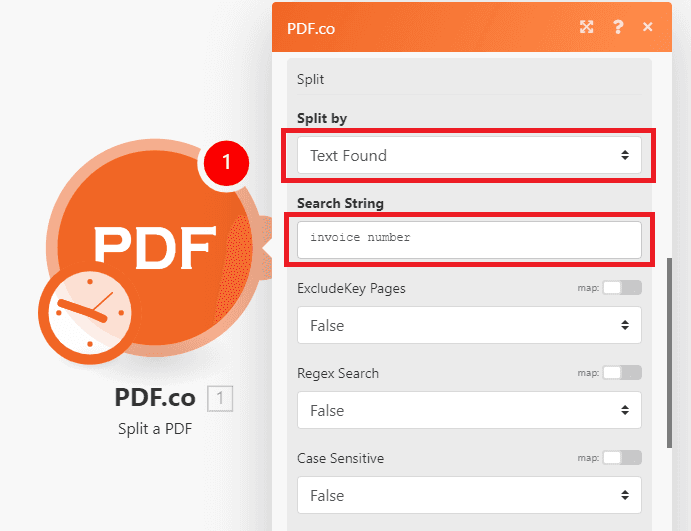
Step 3: Run the PDF.co Module to Test Configuration
Then, let’s run the PDF.co module to test our Split by Text configuration.
Great! The PDF.co engine found the word invoice number in all 3 pages and has successfully split them into their individual PDFs.
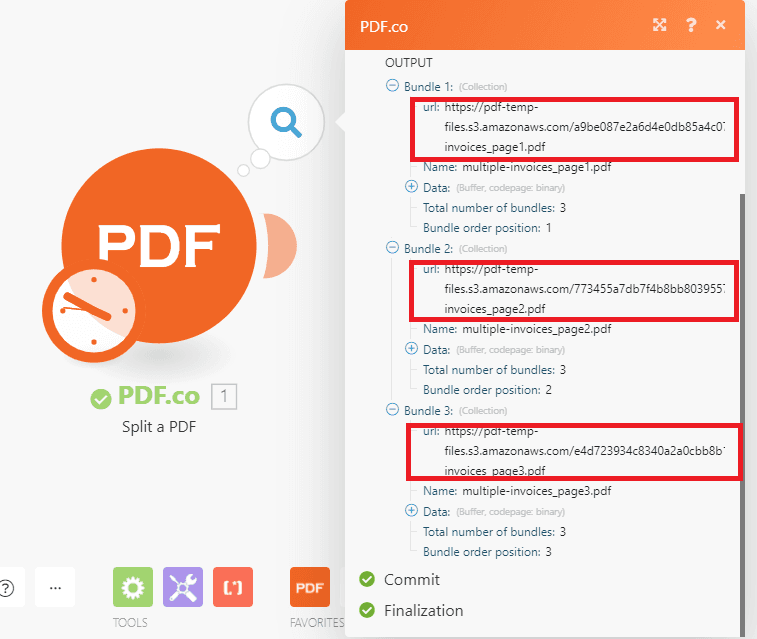
Step 4: Check the Result
Our PDF Invoice has been split into 3 different PDFs!
NOTE: All the outputs generated by PDF.co are stored in temporary URLs and can only be accessed within 1 hour. Once 1 hour has elapsed, the files will automatically be deleted from our server. We recommend that you move the files to permanent cloud storage such as Google Drive or Dropbox.
Video Guide
Related Tutorials


