Convert a document to a protected PDF using PDF.co Web API and JavaScript (Node.js)
Sep 2, 2024·9 Minutes Read
In this tutorial, we will show you how to convert a document to a protected PDF in JavaScript using PDF.co Web API.
Step 1: Source Code
Open your text editor and create a JavaScript file with the following code:
var https = require("https");
var path = require("path");
var fs = require("fs");
// The authentication key (API Key).
// Get your own by registering at https://app.pdf.co
const API_KEY = "*************************************";
// Direct URL of source DOC or DOCX file.
// You can also upload your own file into PDF.co and use it as url. Check "Upload File" samples for code snippets: https://github.com/bytescout/pdf-co-api-samples/tree/master/File%20Upload/
const SourceFileUrl = "https://bytescout-com.s3.amazonaws.com/files/demo-files/cloud-api/doc-to-pdf/sample.docx";
// Destination PDF file name
const DestinationFile = "./result_protected.pdf";
// Document Password
const Password = "Hello12345";
// Perform Doc to PDF
ConvertDOCToPDF(SourceFileUrl);
function ConvertDOCToPDF(SourceFileUrl) {
// Prepare request to `DOC to PDF` API endpoint
const queryPath = `/v1/pdf/convert/from/doc`;
// JSON payload for api request
const jsonPayload = JSON.stringify({
name: path.basename(DestinationFile), url: SourceFileUrl
});
const reqOptions = {
host: "api.pdf.co",
method: "POST",
path: queryPath,
headers: {
"x-api-key": API_KEY,
"Content-Type": "application/json",
"Content-Length": Buffer.byteLength(jsonPayload, 'utf8')
}
};
// Send request
const postRequest = https.request(reqOptions, (response) => {
response.on("data", (d) => {
// Parse JSON response
const data = JSON.parse(d);
if (data.error == false) {
// Add Password to PDF File
AddPasswordToPDF(data.url);
}
else {
// Service reported error
console.log(data.message);
}
});
}).on("error", (e) => {
// Request error
console.log(e);
});
// Write request data
postRequest.write(jsonPayload);
postRequest.end();
}
function AddPasswordToPDF(SourceFileUrl) {
// Passwords to protect PDF document
// The owner password will be required for document modification.
// The user password only allows to view and print the document.
const OwnerPassword = Password;
const UserPassword = Password;
// Encryption algorithm.
// Valid values: "RC4_40bit", "RC4_128bit", "AES_128bit", "AES_256bit".
const EncryptionAlgorithm = "AES_128bit";
// Allow or prohibit content extraction for accessibility needs.
const AllowAccessibilitySupport = true;
// Allow or prohibit assembling the document.
const AllowAssemblyDocument = true;
// Allow or prohibit printing PDF document.
const AllowPrintDocument = true;
// Allow or prohibit filling of interactive form fields (including signature fields) in PDF document.
const AllowFillForms = true;
// Allow or prohibit modification of PDF document.
const AllowModifyDocument = true;
// Allow or prohibit copying content from PDF document.
const AllowContentExtraction = true;
// Allow or prohibit interacting with text annotations and forms in PDF document.
const AllowModifyAnnotations = true;
// Allowed printing quality.
// Valid values: "HighResolution", "LowResolution"
const PrintQuality = "HighResolution";
// Runs processing asynchronously.
// Returns Use JobId that you may use with /job/check to check state of the processing (possible states: working, failed, aborted and success).
const async = false;
// Prepare request to `PDF Security` API endpoint
const queryPath = `/v1/pdf/security/add`;
// JSON payload for api request
const jsonPayload = JSON.stringify({
name: path.basename(DestinationFile),
url: SourceFileUrl,
ownerPassword: OwnerPassword,
userPassword: UserPassword,
encryptionAlgorithm: EncryptionAlgorithm,
allowAccessibilitySupport: AllowAccessibilitySupport,
allowAssemblyDocument: AllowAssemblyDocument,
allowPrintDocument: AllowPrintDocument,
allowFillForms: AllowFillForms,
allowModifyDocument: AllowModifyDocument,
allowContentExtraction: AllowContentExtraction,
allowModifyAnnotations: AllowModifyAnnotations,
printQuality: PrintQuality,
async: async
});
const reqOptions = {
host: "api.pdf.co",
method: "POST",
path: queryPath,
headers: {
"x-api-key": API_KEY,
"Content-Type": "application/json",
"Content-Length": Buffer.byteLength(jsonPayload, 'utf8')
}
};
// Send request
const postRequest = https.request(reqOptions, (response) => {
response.on("data", (d) => {
// Parse JSON response
const data = JSON.parse(d);
if (data.error == false) {
// Download PDF file
const file = fs.createWriteStream(DestinationFile);
https.get(data.url, (response2) => {
response2.pipe(file)
.on("close", () => {
console.log(`Generated PDF file saved as "${DestinationFile}" file.`);
});
});
}
else {
// Service reported error
console.log(data.message);
}
});
}).on("error", (e) => {
// Request error
console.log(e);
});
// Write request data
postRequest.write(jsonPayload);
postRequest.end();
}
Step 2: Add API Key
On line 21, add your API Key. You can get the PDF.co API Key from your PDF.co dashboard.

Step 3: Source URL, Result, and Password
- On line
26, enter your source file URL. If you don’t have one, you can use the built-in source URL in the sample code. - On line
28, type in your desired protected output file name. - On line
31, add your document password.

Step 4: Setup PDF Security
Now, let’s set up PDF Security.
- For
EncryptionAlgorithm, enter your usable bit values. - For
AllowAccessibilitySupport, set totrueto allow content extraction for accessibility. - For
AllowAssemblyDocument, set totrueto allow assembling of the document. - For
AllowPrintDocument, set totrueto allow printing documents. - For
AllowFillForms, set totrueto allow filling to interactive form fields. - For
AllowModifyDocument, set totrueto allow modification of PDF documents. - For
AllowContentExtaction, set totrueto allow copying content from PDF documents. - For
AllowModifyAnnotations, set totrueto allow interaction with text annotations. - For
PrintQuality, choose theHighResolutiondocument printing quality.
See the full API on our Developer Documentation.
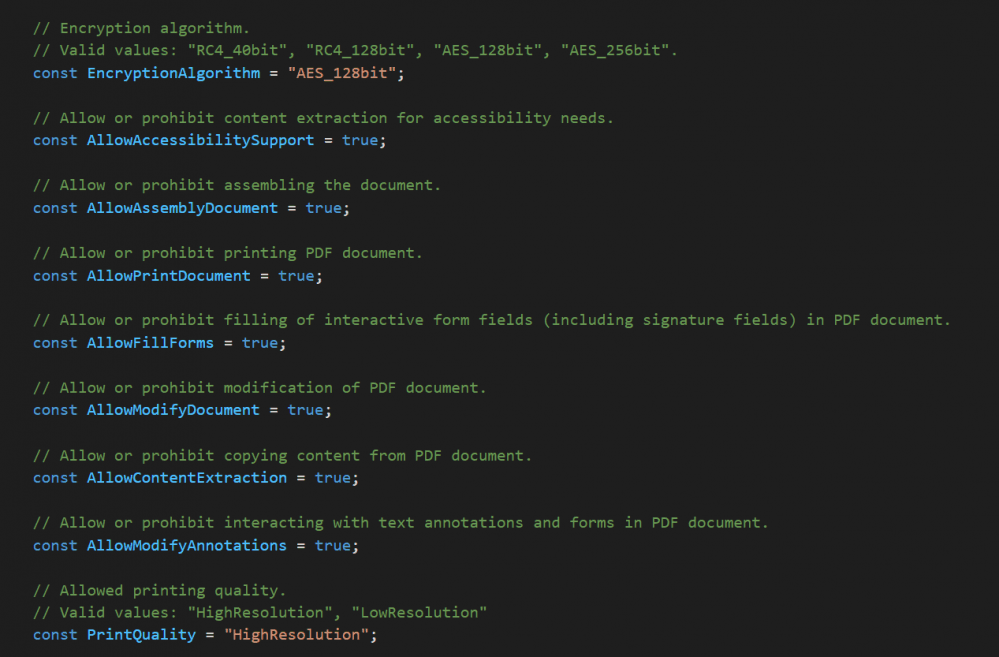
Step 5: Run the Program
Save your JavaScript file as app.js, then in your Terminal just do:
node run app.jsIn this tutorial you learned how to convert a document to protected PDF in Javascript. You learned how to use the /pdf/convert/from/doc endpoint to convert a document to PDF. You also learned how to add security details with the /pdf/security/add endpoint.

