Send Emails from Gmail with Data Parsed from PDFs by PDF.co and Make
In this tutorial, we will show you how you can parse a PDF document and email the parsed data using PDF.co, Gmail, and Make. We will use this sample PDF Invoice and parse the Invoice Number, Invoice Date, Client Name, Subtotal, Sales Tax, and Total.
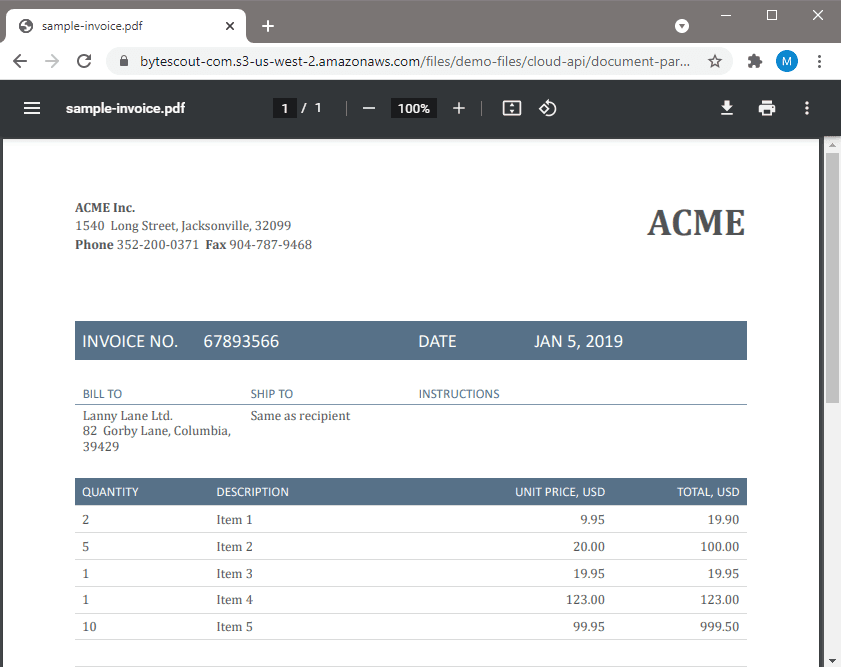
Step 1: Select “Parse a Document” in PDF.co
First, let’s create a Scenario in Make. Choose the Parse a Document in the PDF.co module.
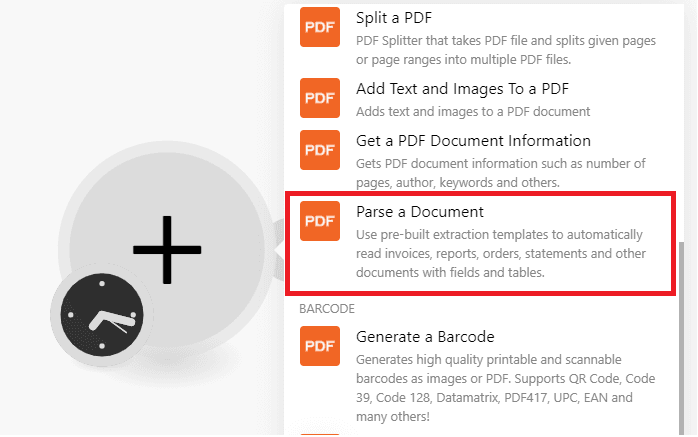
Step 2: Configure the Module
Next, let’s configure the Parse a Document module.
- In the Input File field, select the Import a File From URL.
- In the Url field, enter the source file link. To follow along, you can use this link to try the sample PDF Invoice.
- In the Document Parser Template ID field, enter the Template ID. You can find it in the PDF.co Document Parser Page.
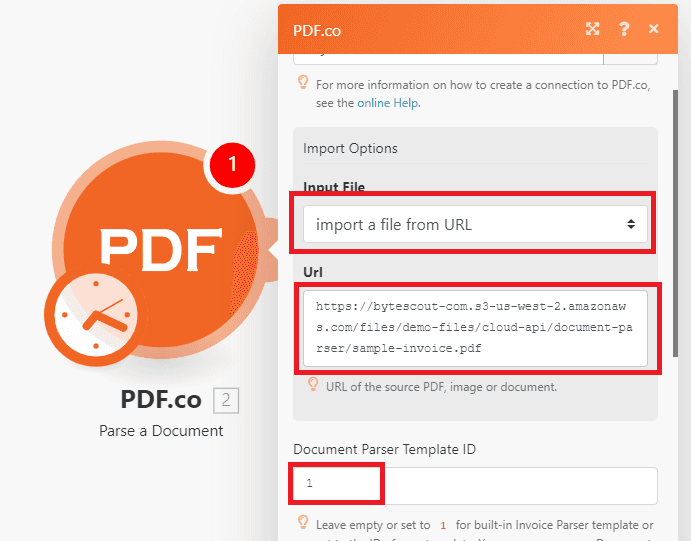
Step 3: Run the Module
Then, let’s run the module and we should see the extracted PDF data in the result.
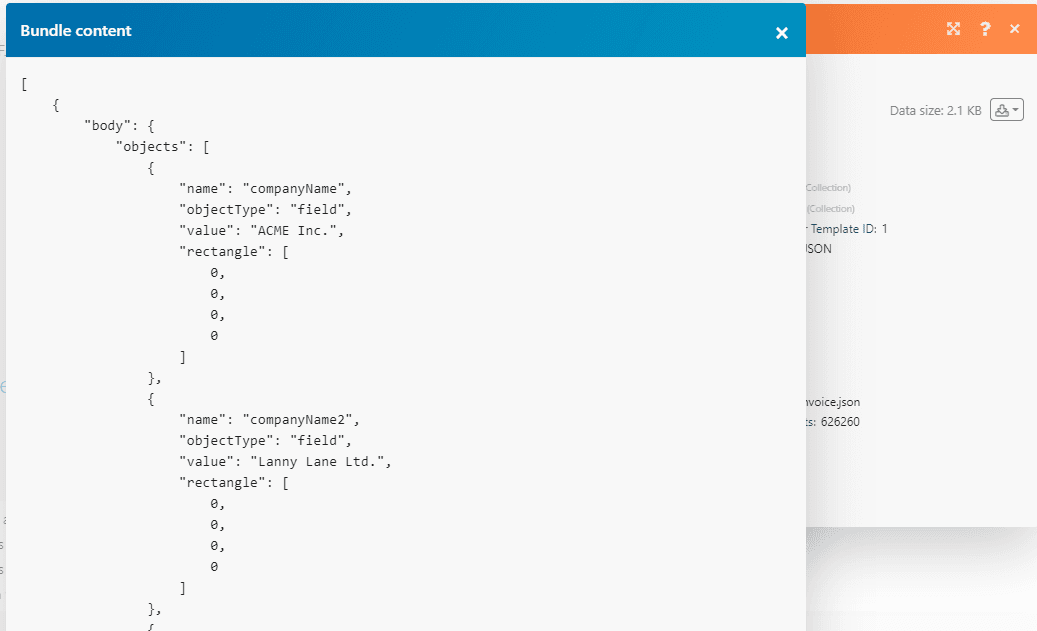
Step 4: Select the “Send Email” Module on Gmail
Now that we have our needed parsed data ready. Let’s choose Gmail and the Send an email module.
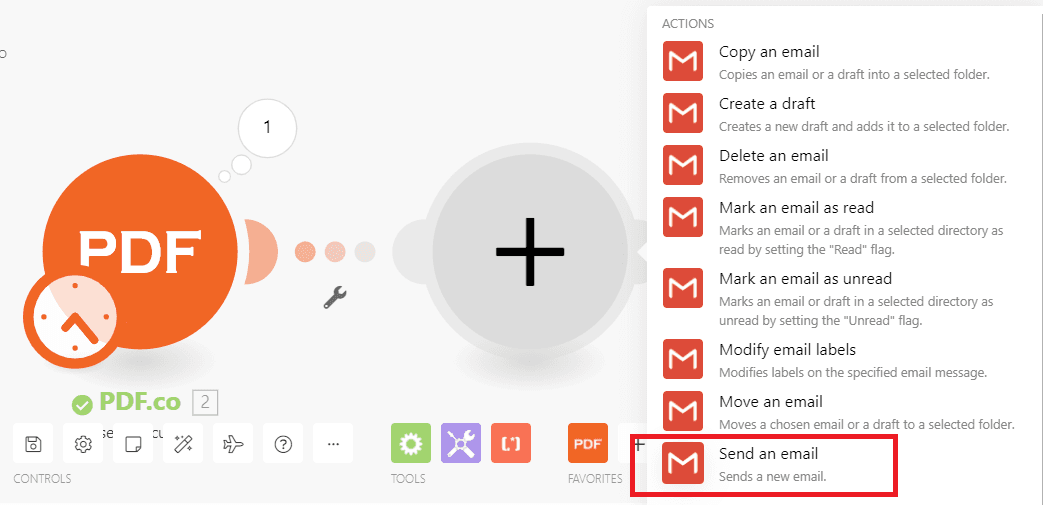
Step 5: Set Up Gmail’s Send Email Module
Next, let’s set up the Gmail Send an email module.
- First, check the Show advanced settings check box.
- In the From field, enter the email address you’d like to send the email from.
- In the To field, enter the recipient’s email address.
- In the Subject field, let’s use the Client Name to easily distinguish the emails.
- In the Content field, type in the email body with the corresponding parsed PDF data.
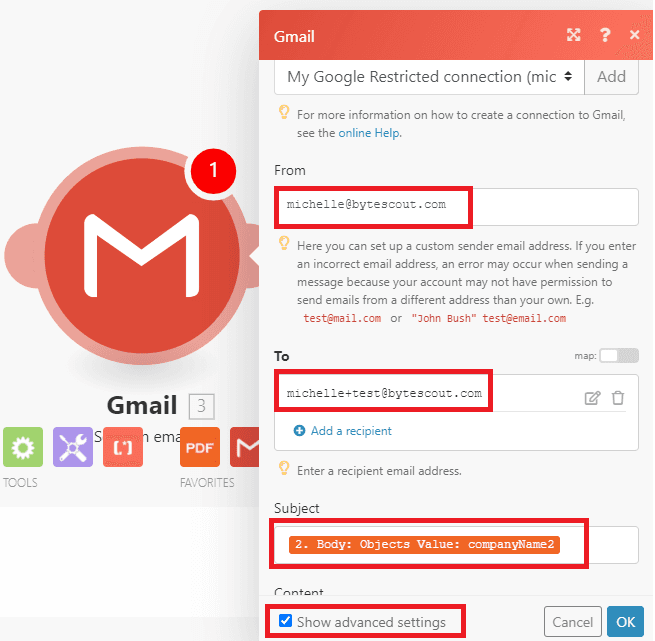
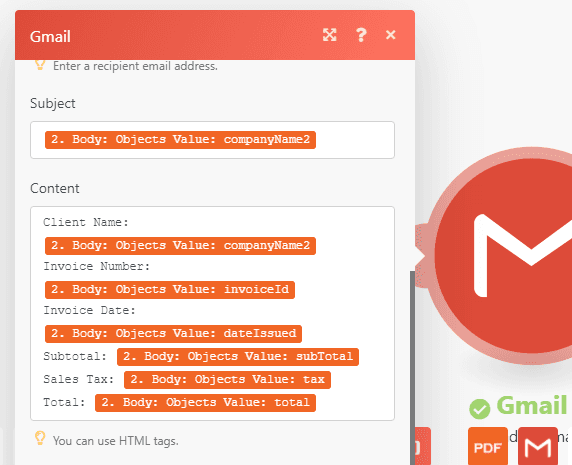
Step 6: Check the Result
Let’s run the Scenario and when it processes our requests successfully, Gmail will return a Message-ID.
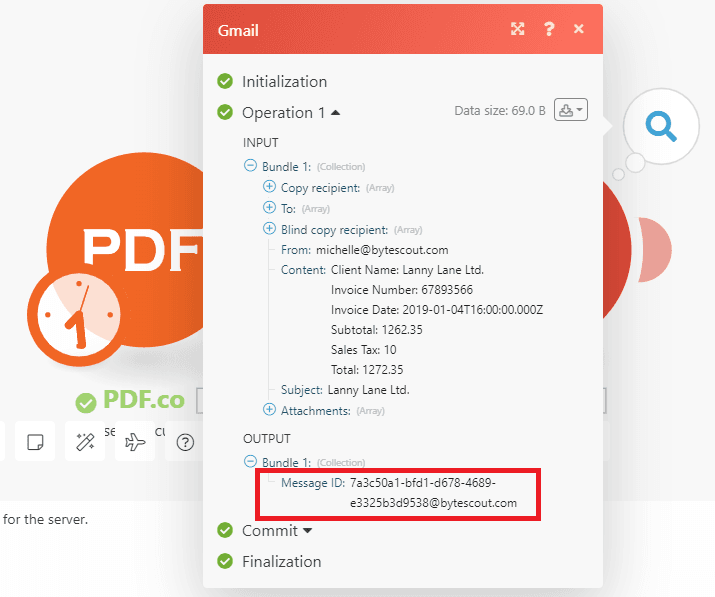
This is what the email looks like inside the recipient’s inbox.
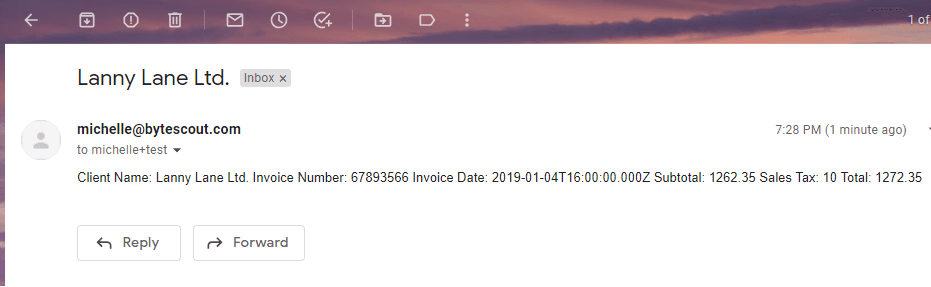
The email body can also be formatted using raw HTML code.
In this tutorial, we learned how to parse a PDF document using the PDF.co Parse a Document module. We also learned how to add the parsed data in the email and send it via Gmail.

