For this tutorial, I’m using Google Drive storage. You may also use other cloud storage as your trigger, just look for a similar trigger event.
How to Extract Bookmarks from PDF using PDF.co and Zapier
Sep 2, 2024·3 Minutes Read
We prepared this step-by-step tutorial with screenshots to teach you how to extract bookmarks from PDF using PDF.co and Zapier.
Start by clicking on Make a Zap! at the upper-left corner of your Zapier dashboard.
Step 1: Setup Trigger, select Google Drive as App Event
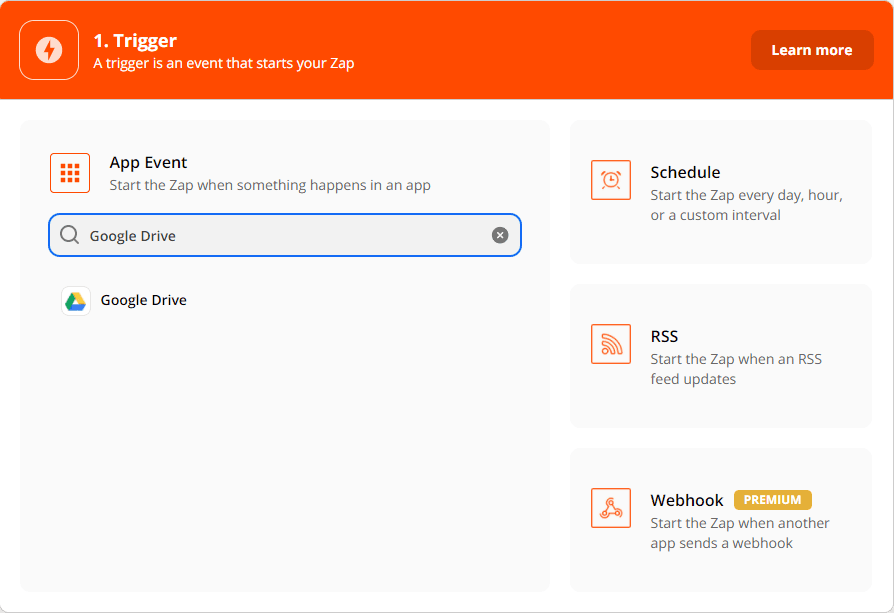
Step 2: Select New File in Folder as Trigger Event
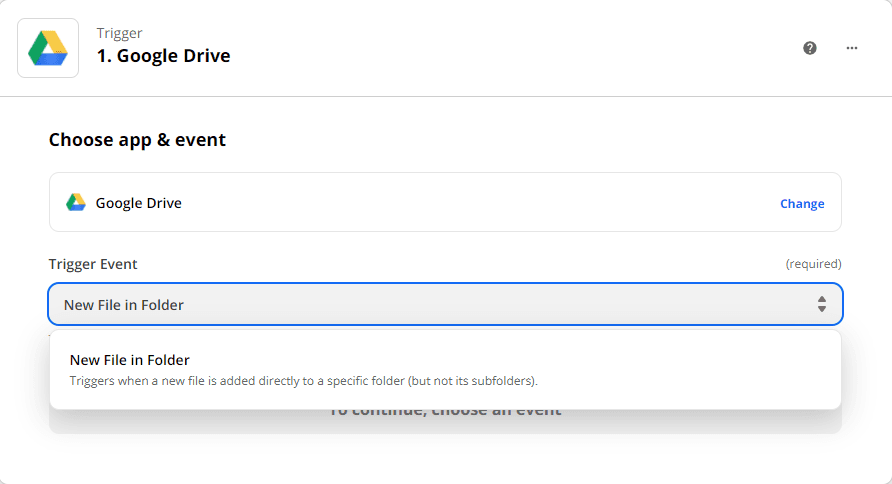
Step 3: Choose the drive and folder that has your file
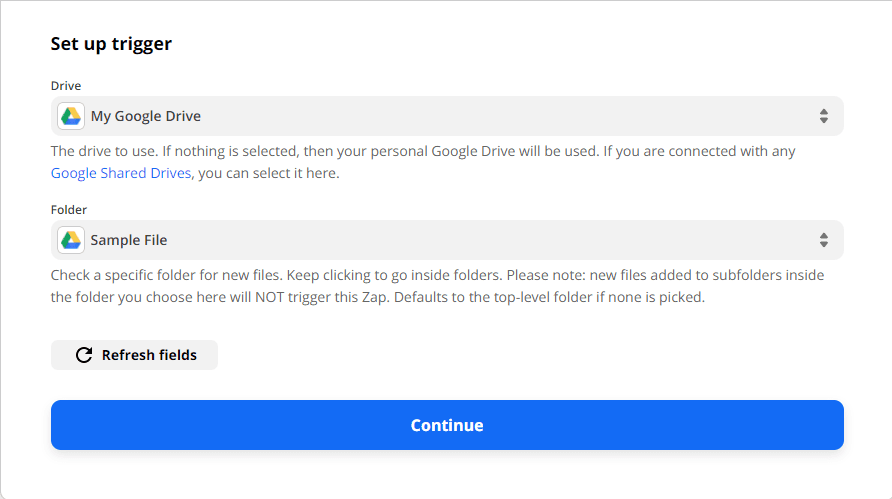
Step 4: Test Trigger
We will then Test the trigger to see if there are any errors or none
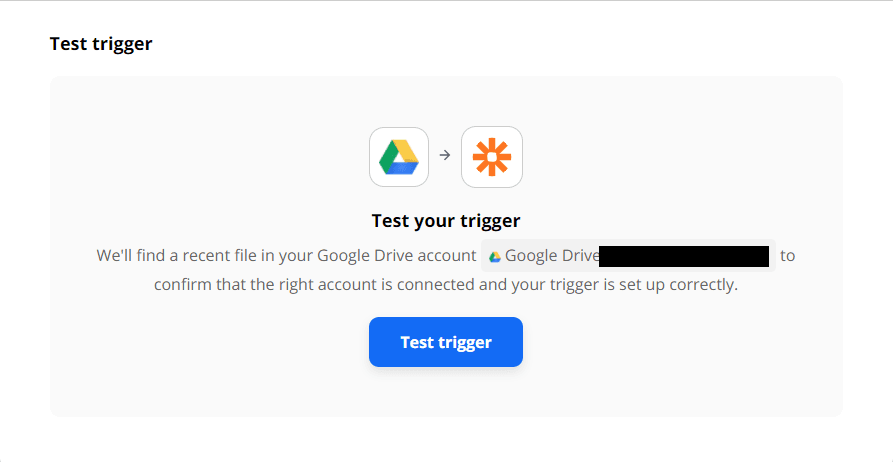
We’re now done setting up the trigger for this Zap. Let’s now move on to the action.
Step 5: Setup Action, select PDF.co as App Event
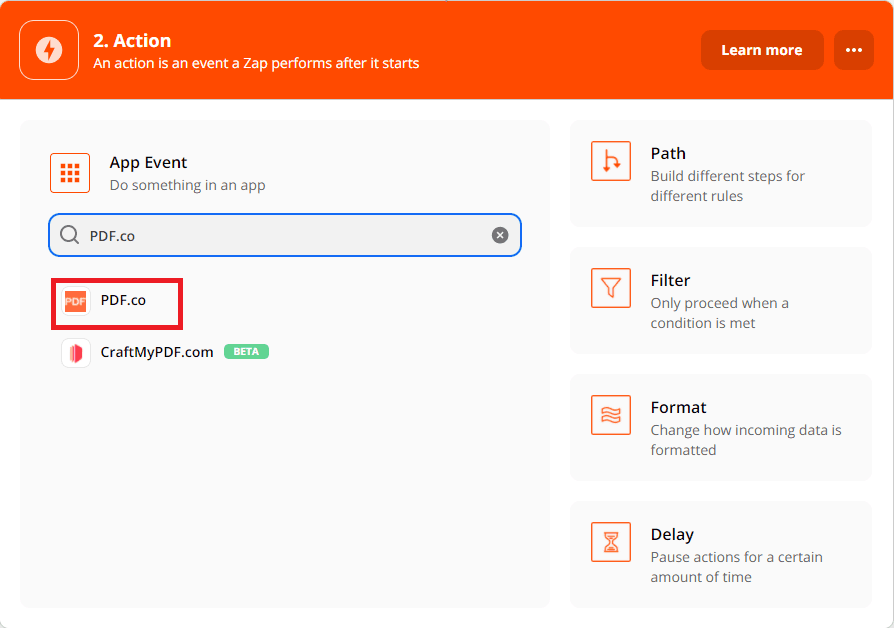
Step 6: Select PDF File Information Reader as Action Event
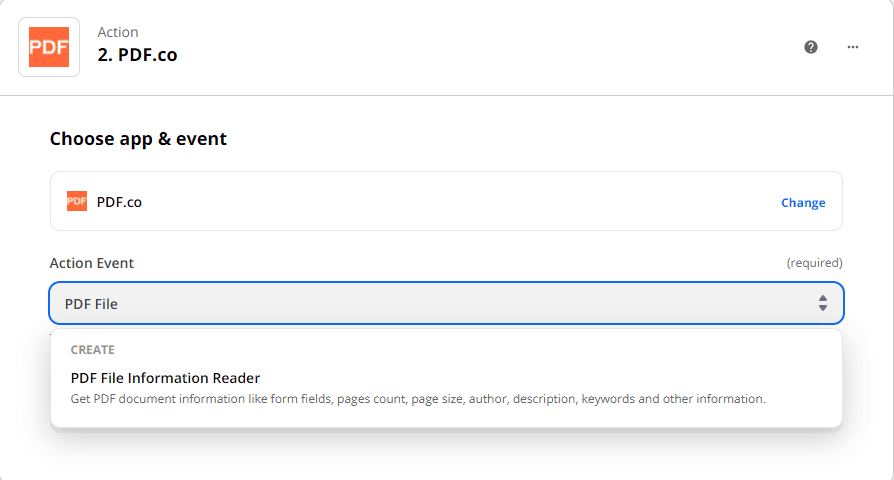
Step 7: Setup action
- For PDF URL, add the URL where your Source File is located
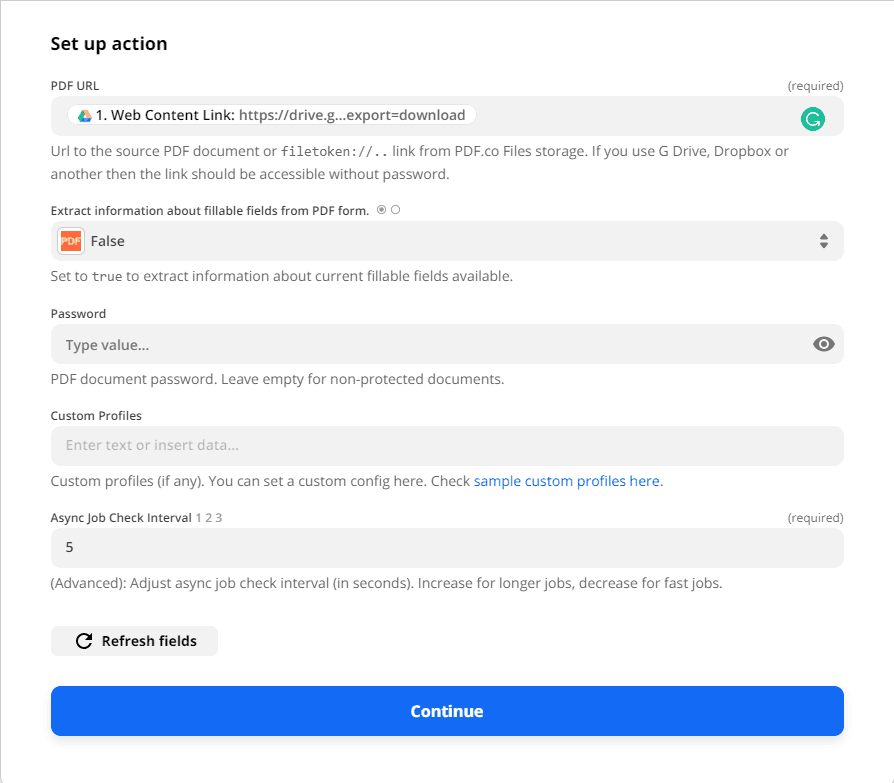
Step 8: Test Action
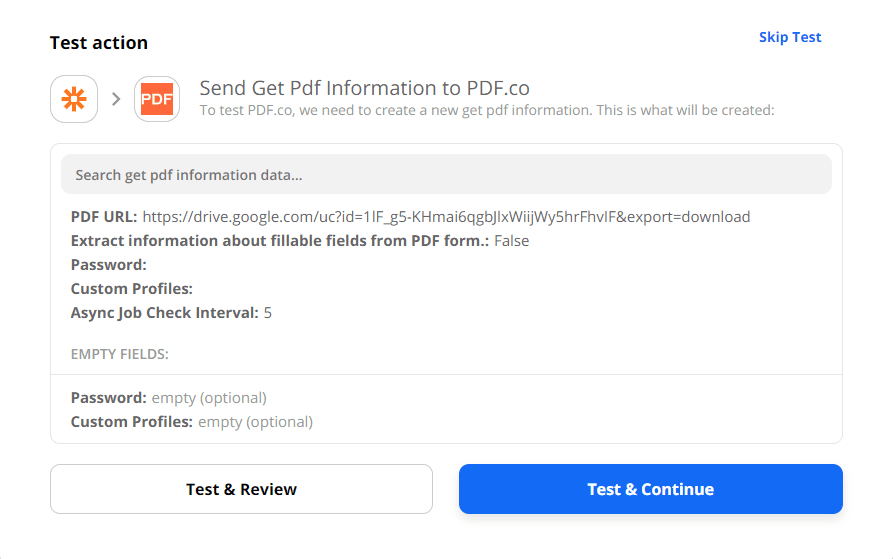
Step 9: Result
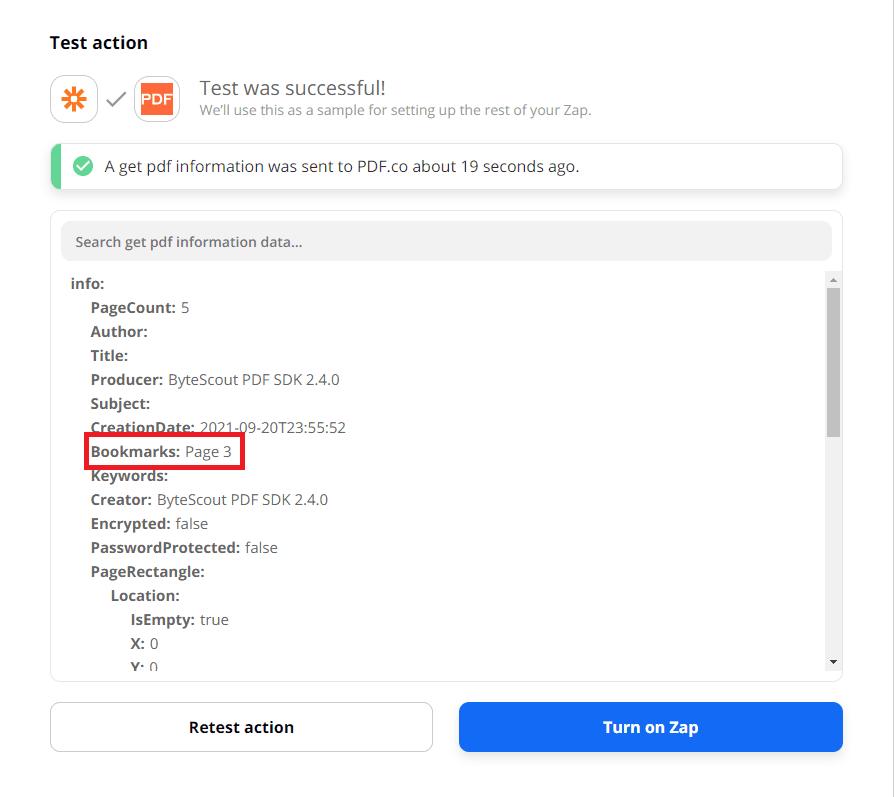
In this tutorial, you’ve learned how to extract bookmarks from PDF using PDF.co and Zapier.
