Extract Email Address in PDF using PDF.co and Make
Sep 11, 2024·3 Minutes Read
In this tutorial, we will show you how to extract an email address in a PDF using PDF.co and . To demonstrate, we will use the sample PDF invoice with the email address below.
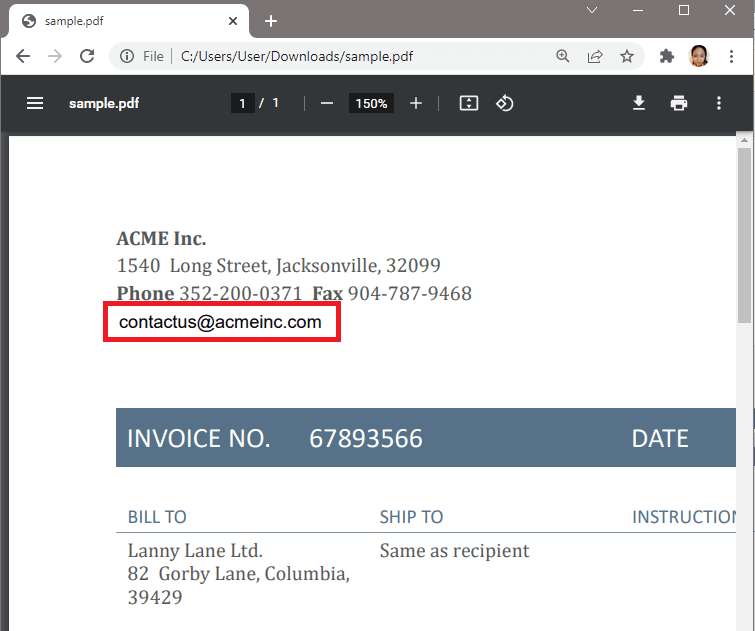
IN THIS TUTORIAL
Step 1: Add PDF.co Module
First, let’s create a Scenario and add the PDF.co Parse a Document module.
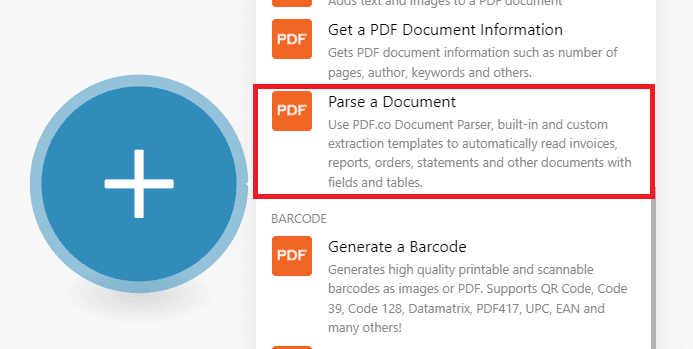
Step 2: Setup Module
Next, let’s set the module.
- In the Input File dropdown box, select the Import a file from URL option.
- In the Url field, enter your source file link.
- In the Document Parser Template ID field, type in the Template Id. You can copy this template and save it in the Document Parser page to get the ID.
- In the Output Format dropdown box, choose the JSON format.
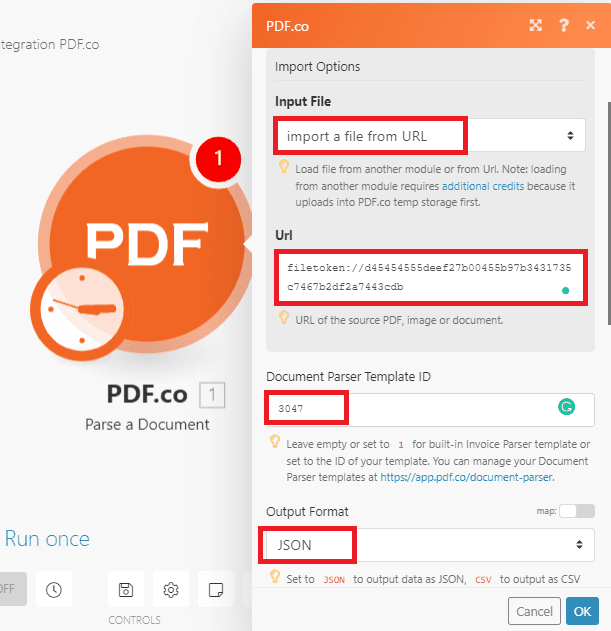
Then, run the Scenario.
Step 3: Parser Output
Great! PDF.co generated the output JSON URL. You can also view the extracted email address when you expand the Body and Objects Value.
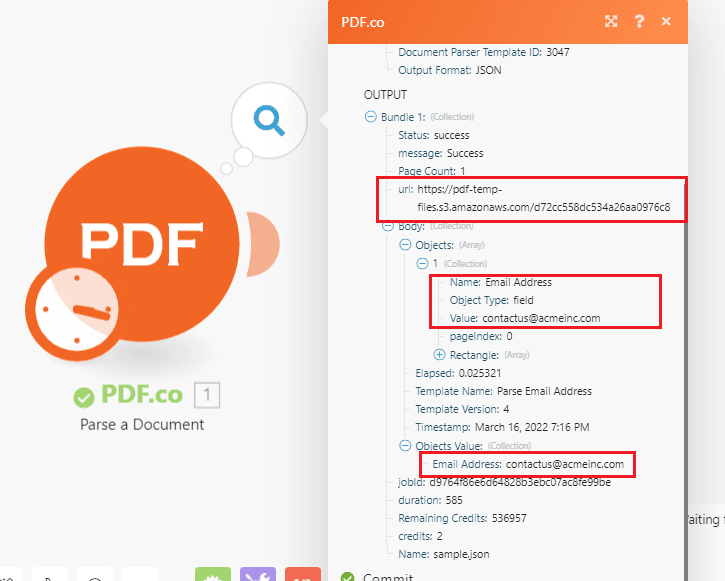
Step 4: JSON Result
Here’s the extracted email address in the JSON output.
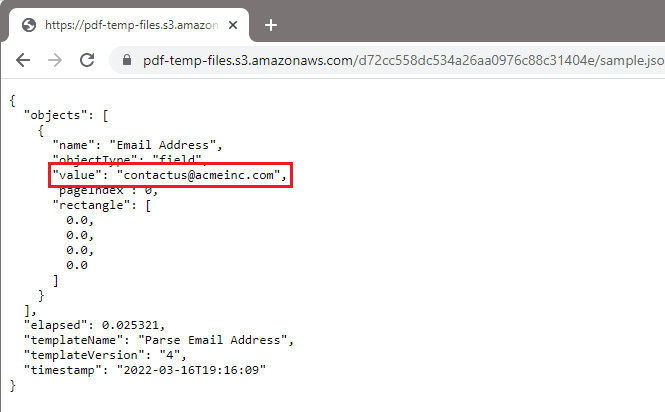
In this tutorial, you learned how to extract an email address in a PDF using PDF.co and Make. You learned how to set up the Parse a Document module to get your expected output. You also learned how to create the template and get its ID.
Related Tutorials

Convert PDF Invoices to Google Sheets using Make
Sep 9, 2024·4 Minutes Read



How to Extract Tables from PDF Files as Table Itself using PDF.co Web API
Sep 2, 2024·6 Minutes Read