Convert Specific Excel Worksheet to PDF using PDF.co and Make
In this tutorial, we will show you how to convert specific excel worksheets to PDF using PDF.co and Make. We will use a sample invoice from a Google Sheet for the source file.
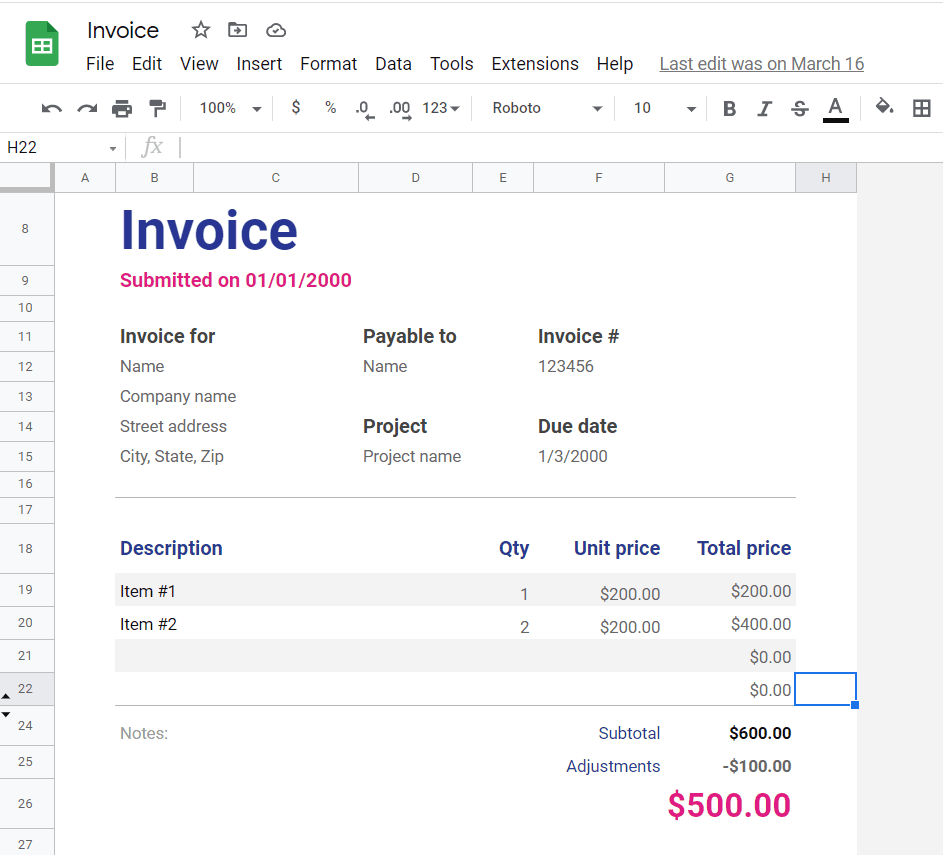
Step 1: Create New Scenario and the Add PDF.co App
In Make start a new scenario and search and select the PDF.co app.
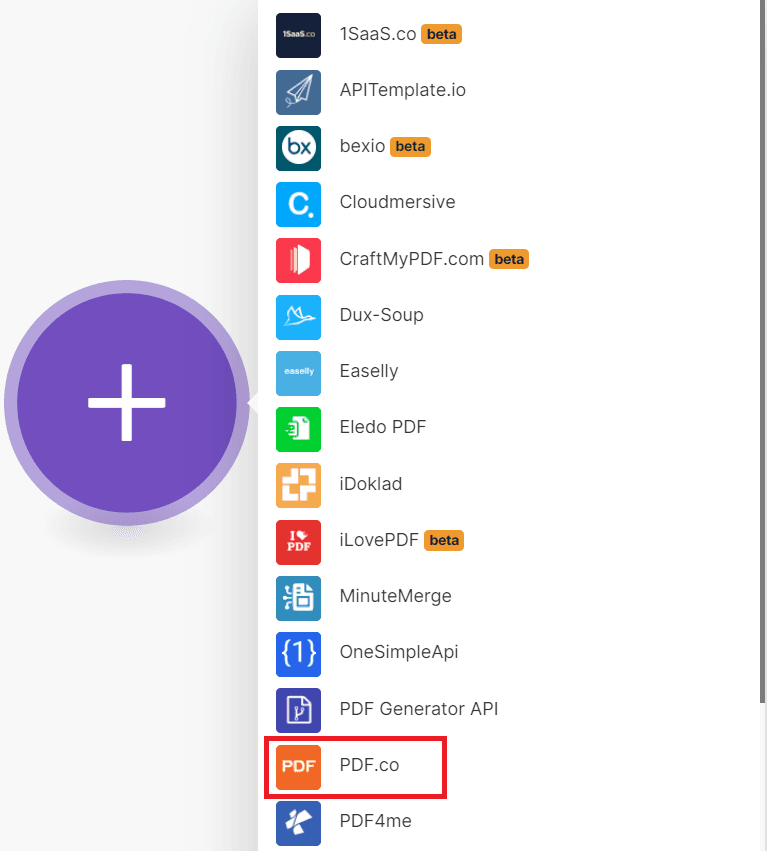
Step 2: Make an API Call
Then, choose the Make an API Call module.
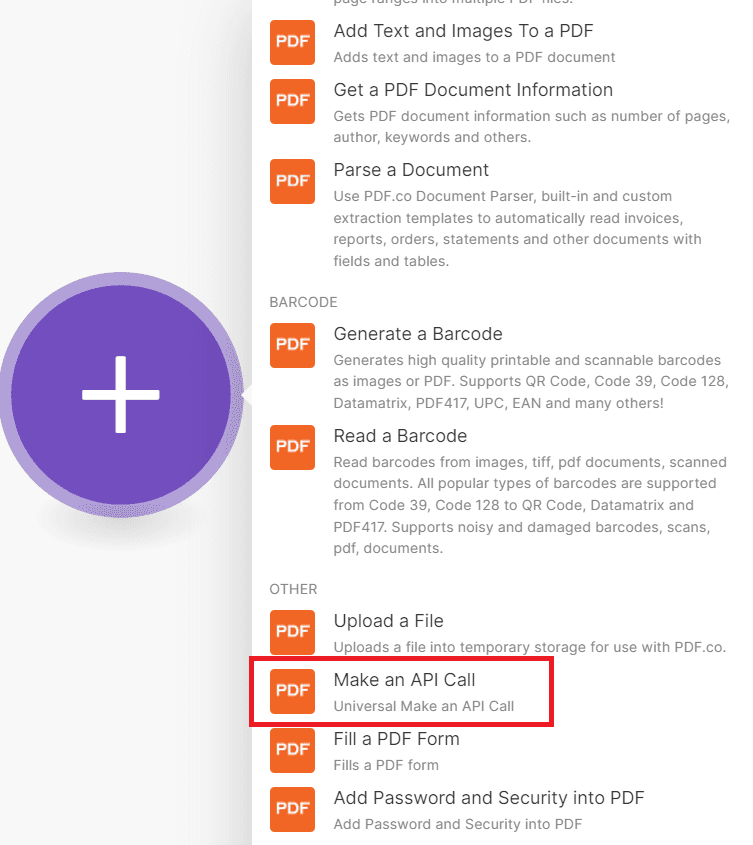
Step 3: Configure the API Call
Let’s set up the PDF.co Make an API Call module.
- In the API Endpoint Path field, type in
/v1/xls/convert/to/pdfthe endpoint. - For the Input Type field, select the Override “url” param with value as an input.
- In the URL field, enter the source file link. The Embed link from Google Sheet works here.
- Type in your desired PDF output name for the Output File Name field.
- Under the Body param, type in the worksheet index parameter as the
key. The worksheet index parameter will allow you to specify which specific sheet you’d like to convert to PDF. Then, type thevalueof the particular sheet you’d like to convert into a PDF. The worksheet index starts at0for sheet 1 and the worksheet index1represents sheet 2.
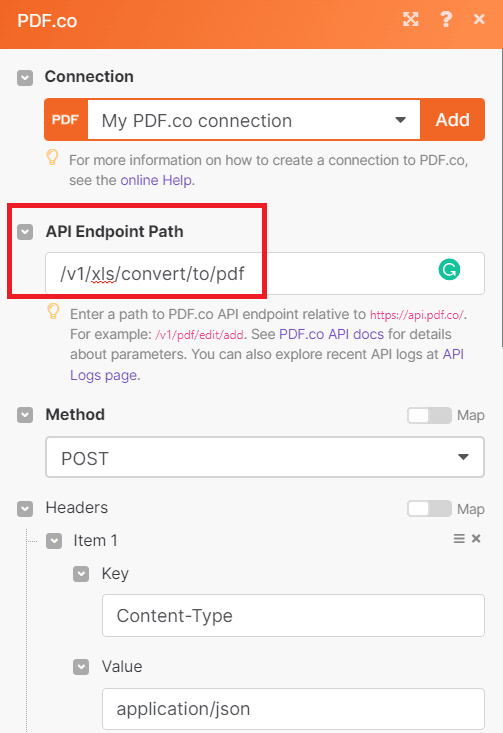
Step 4: Run the Scenario
Hit the button to run the scenario. You can copy the URL and paste it into your browser to view the output.
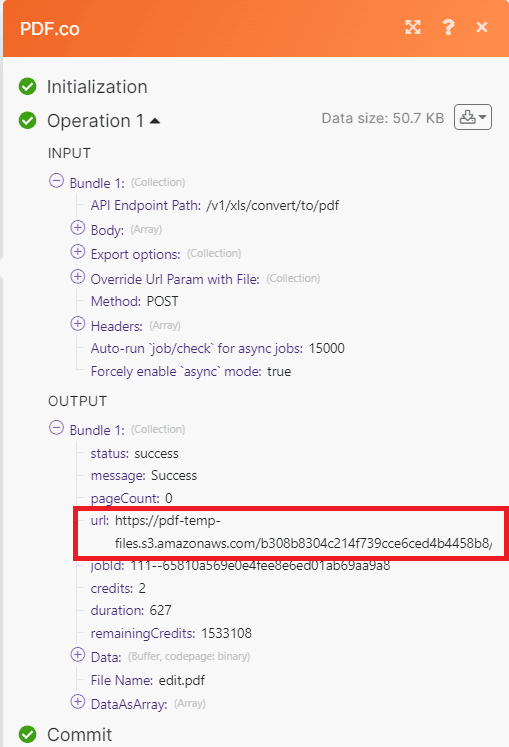
Step 5: Converted PDF Output
Here’s what the converted PDF output looks like.
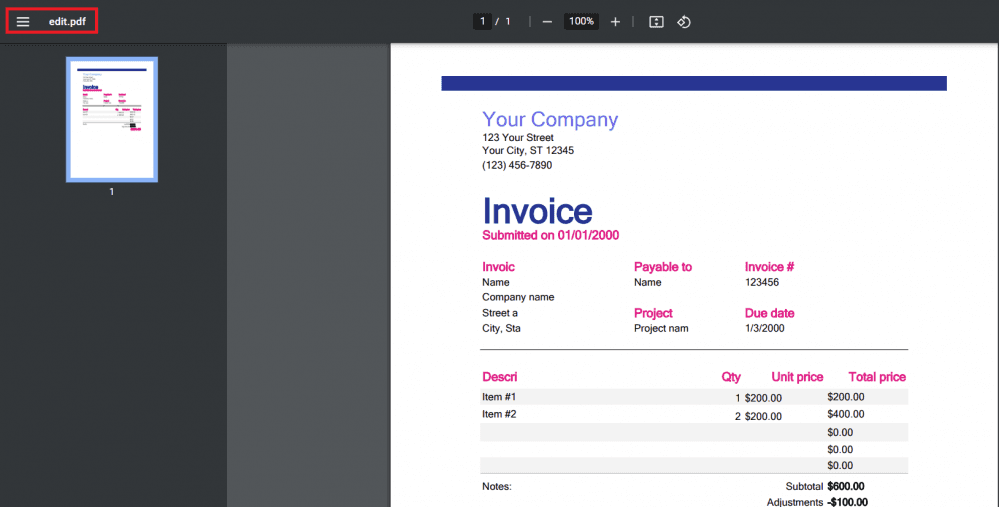
In this tutorial, you learned how to convert a specific excel worksheet to PDF using PDF.co and Make. You learned how to use the /v1/xls/convert/to/pdf endpoint to convert XLS to PDF format. You also learned how to use the PDF.co Custom API Call Web API to generate PDF.
Video Guide
Related Tutorials



