For this tutorial, we’re using Google Drive as our cloud storage. You may use other cloud storage options with comparable features.
How to Extract Bookmarks from PDF using PDF.co and Make
Dec 3, 2024·2 Minutes Read
We prepared this step-by-step tutorial with screenshots to teach you how to extract bookmarks from PDF using PDF.co and Make.
Start by going to the Make Scenarios Interface. Click Create a New Scenario.
Step 1: Create a Google Drive module
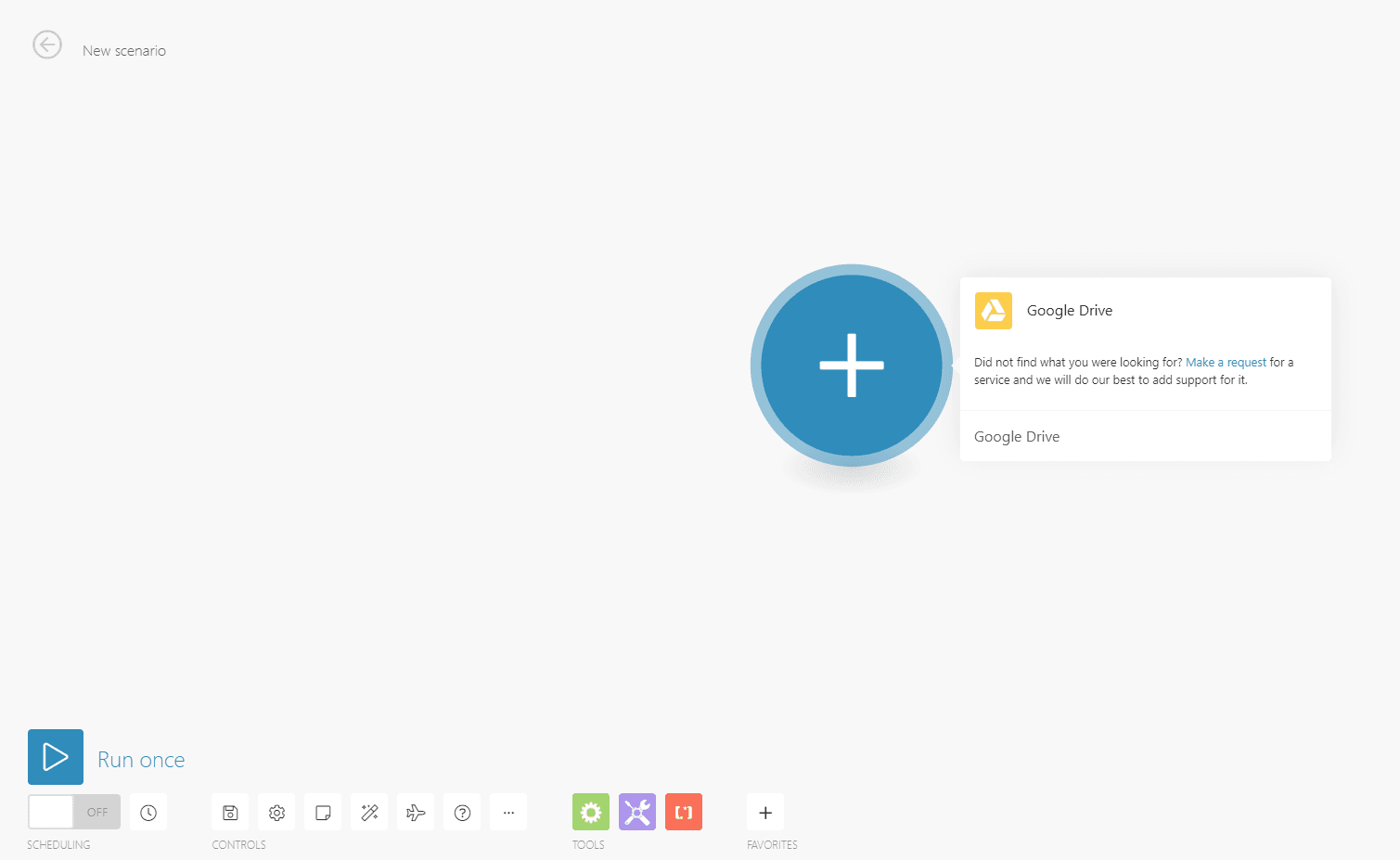
Step 2: Select Download a File
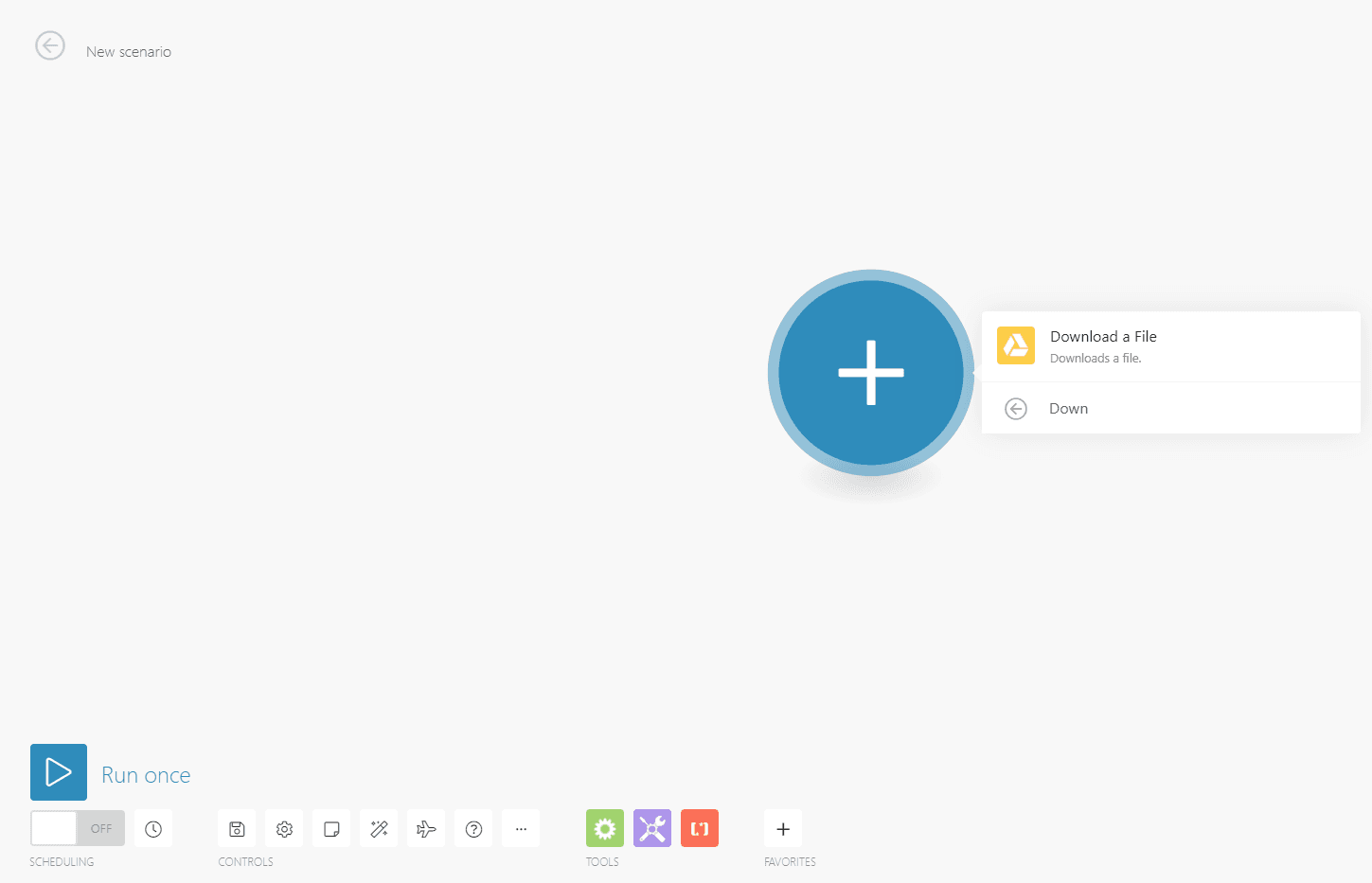
Step 3: Set up the Google Drive module
- Select a connection for Google Drive
- For Enter a File ID combo box you can choose either Select from the list or Enter manually
- Choose My Drive as the drive to be used
- Select the folder and the file that you’re using
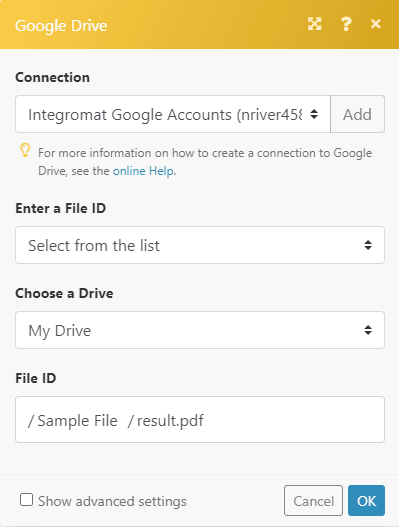
Step 4: Create a PDF.co module
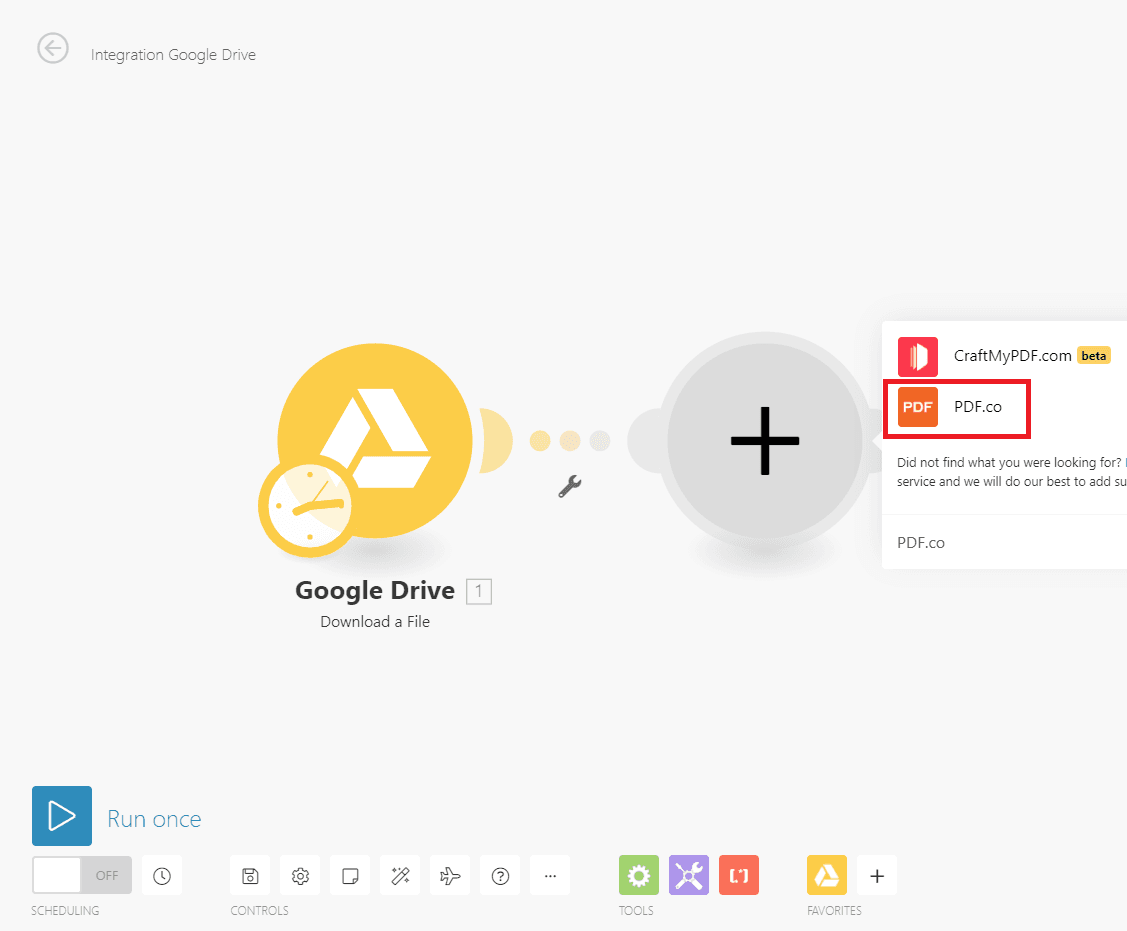
Step 5: Select Get a PDF Document Information
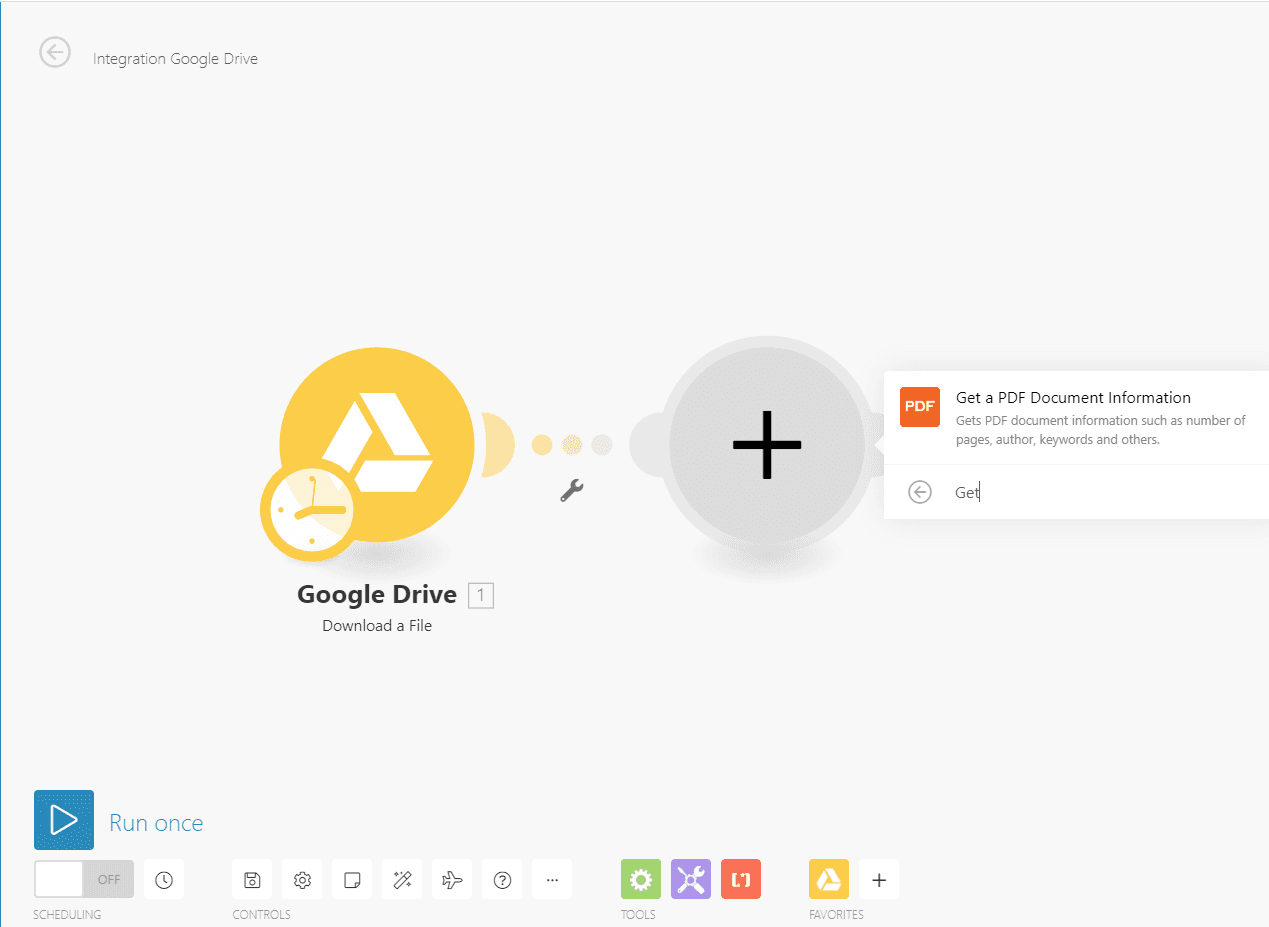
Step 6: Setup the PDF.co module
- For Input File, choose to Upload a File
- For Source File, Choose the Google Drive module

Step 7: Run scenario
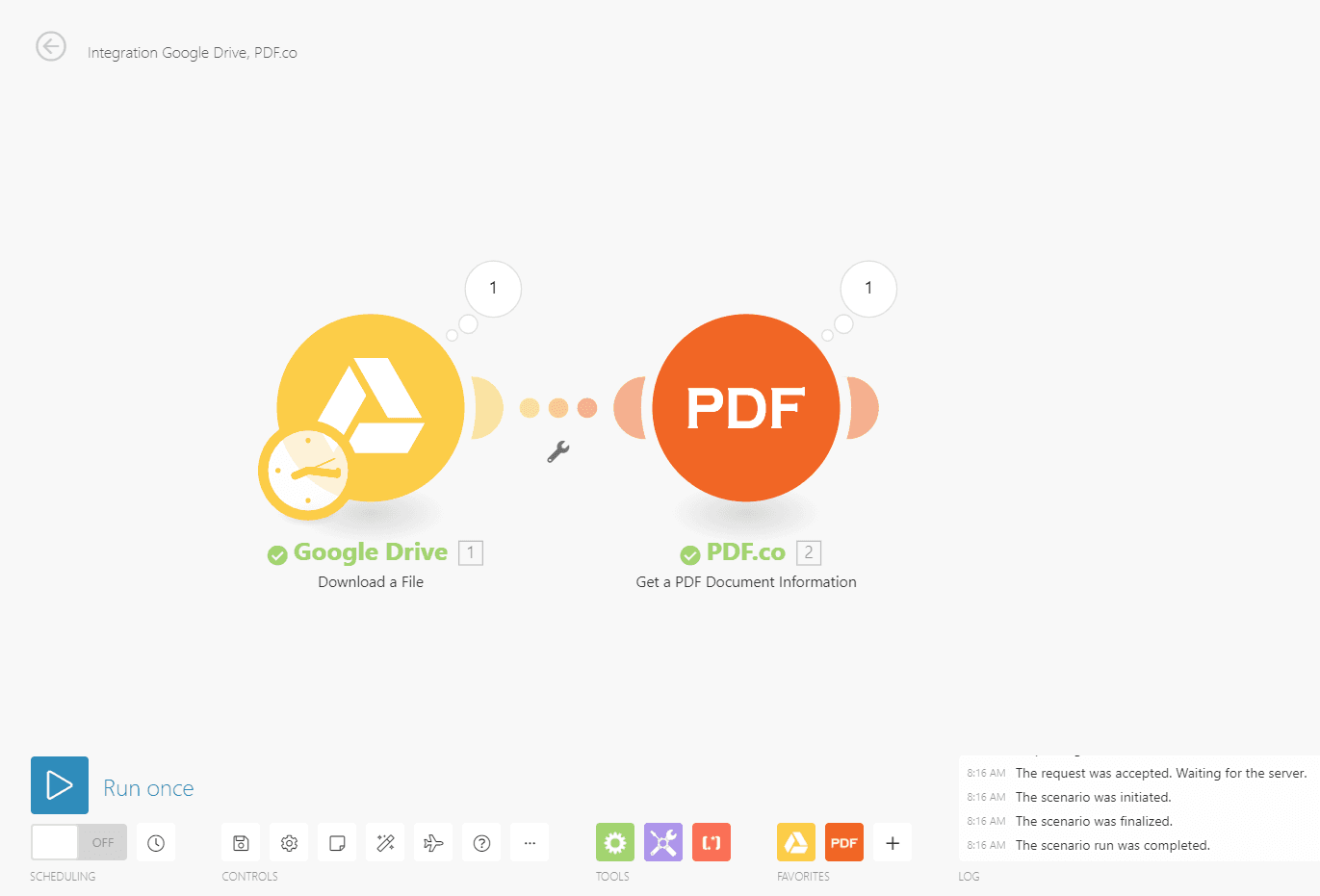
Step 8: Output
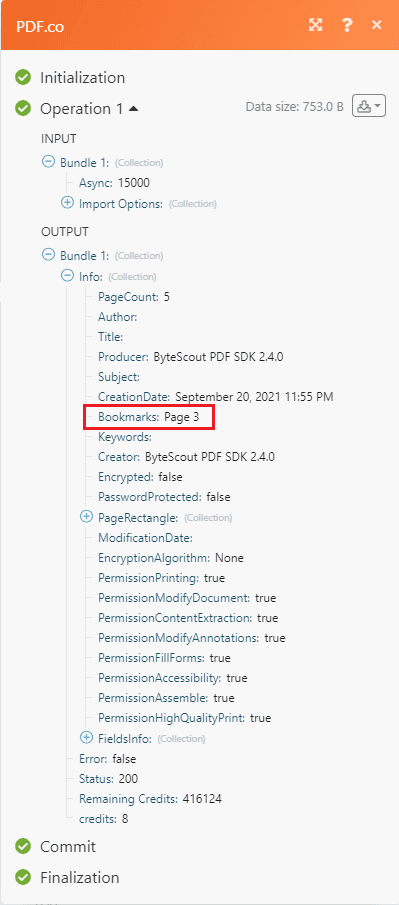
In this tutorial, you’ve learned how to extract text from scanned PDF using Make.
