How to Export an Image from PDF File using PDF.co Web API
Sep 2, 2024·3 Minutes Read
In this tutorial, we will show you how to extract an image from a PDF file using PDF.co Web API.
We have here a sample PDF and we’ll extract the image using the PDF.co PDF Extractor.
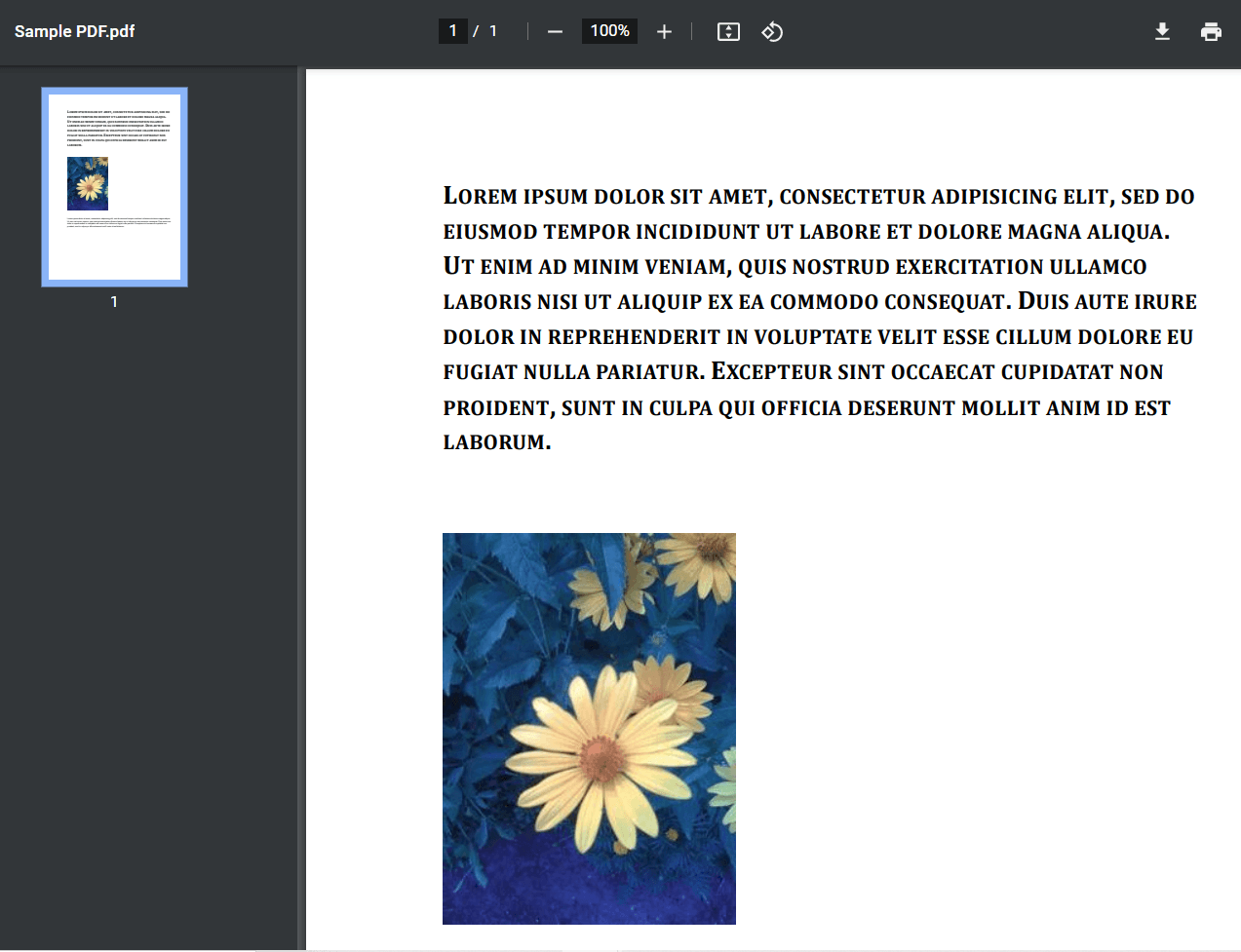
Step 1: Log in to PDF.co Account
- To begin. First, log into your PDF.co account and click on the Request Tester menu.
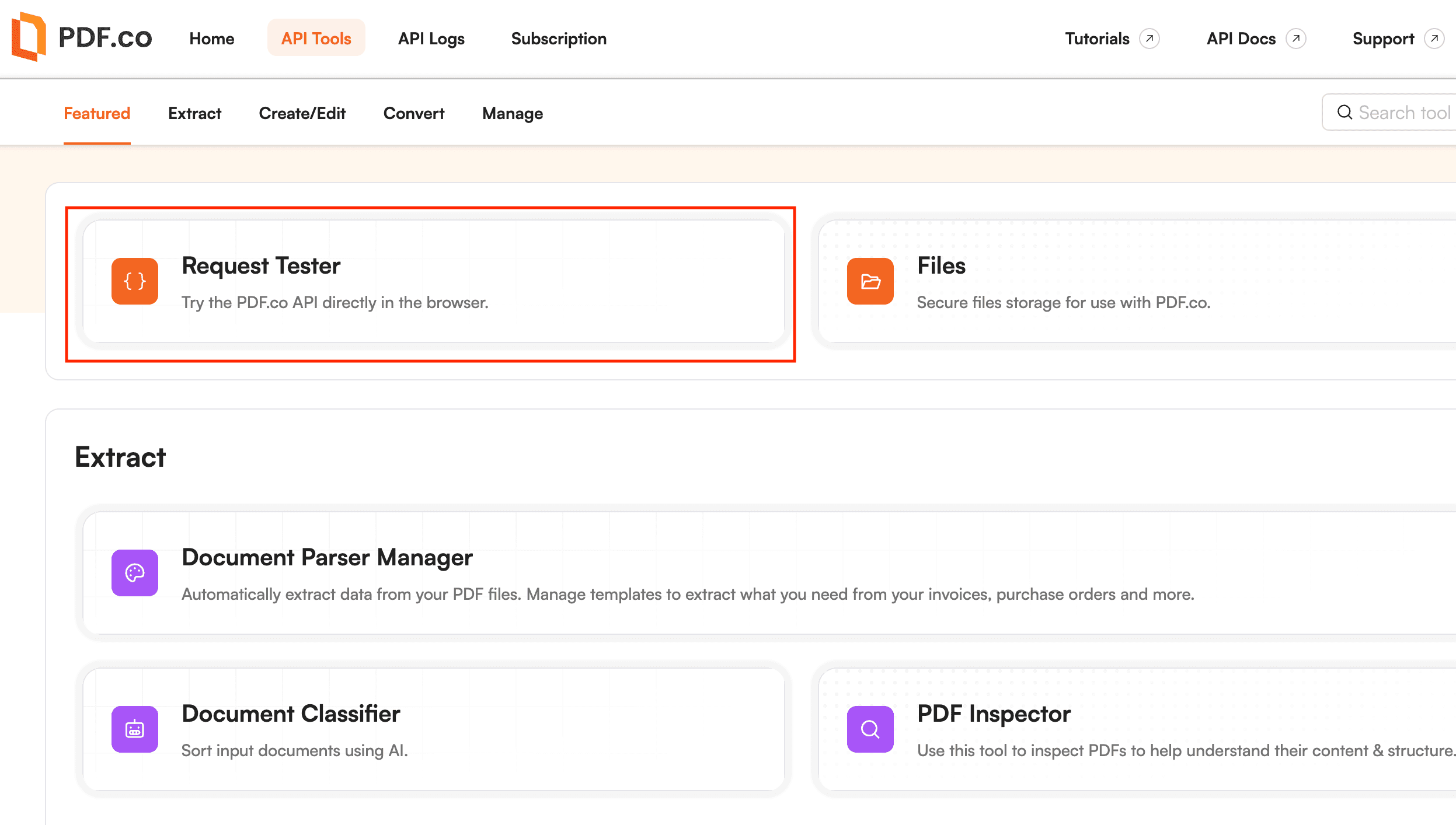
Step 2: Request Tester Tools
Let’s set up the request tester tools.
- In the Choose PDF.co API endpoint field, select the
v1/pdf/convert/to/jpgendpoint. So, we can extract the image in a PDF. - For the Input parameters field, you can enter your source file with a direct link or input with a file.
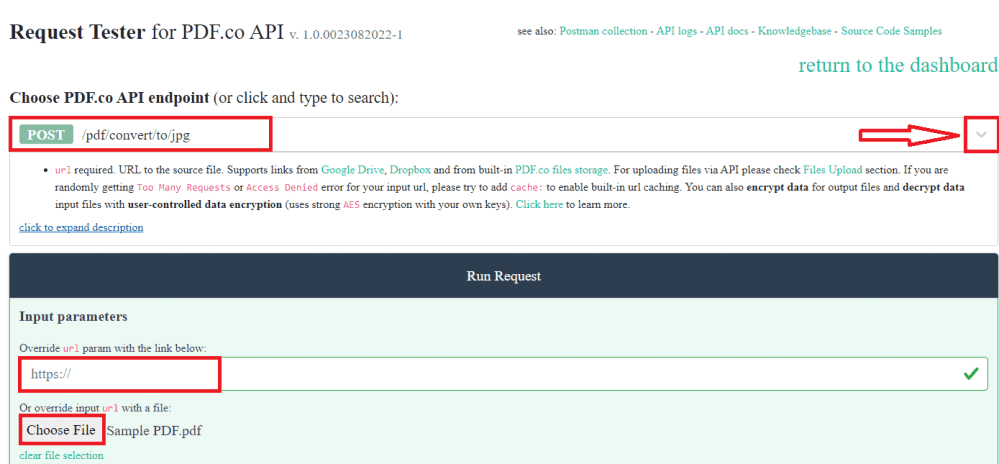
Step 3: JSON Code
- Now, let’s input the JSON Code
{"rect": "85.2, 287.4, 178.8, 238.2"}. This format is the rectangular area valuex, y, width, heightof the image. You can easily get the rectangular area of an image using the Bytescout PDF Multitool.

Once you are done adding the JSON code, click on the Run Request button to see the result.
Step 4: Run Request Result
- We successfully extracted the image from the PDF. Click on the resulting URL to view the output or directly download the output file.

Step 5: Extraction Output
- Here’s the extracted image from the PDF.
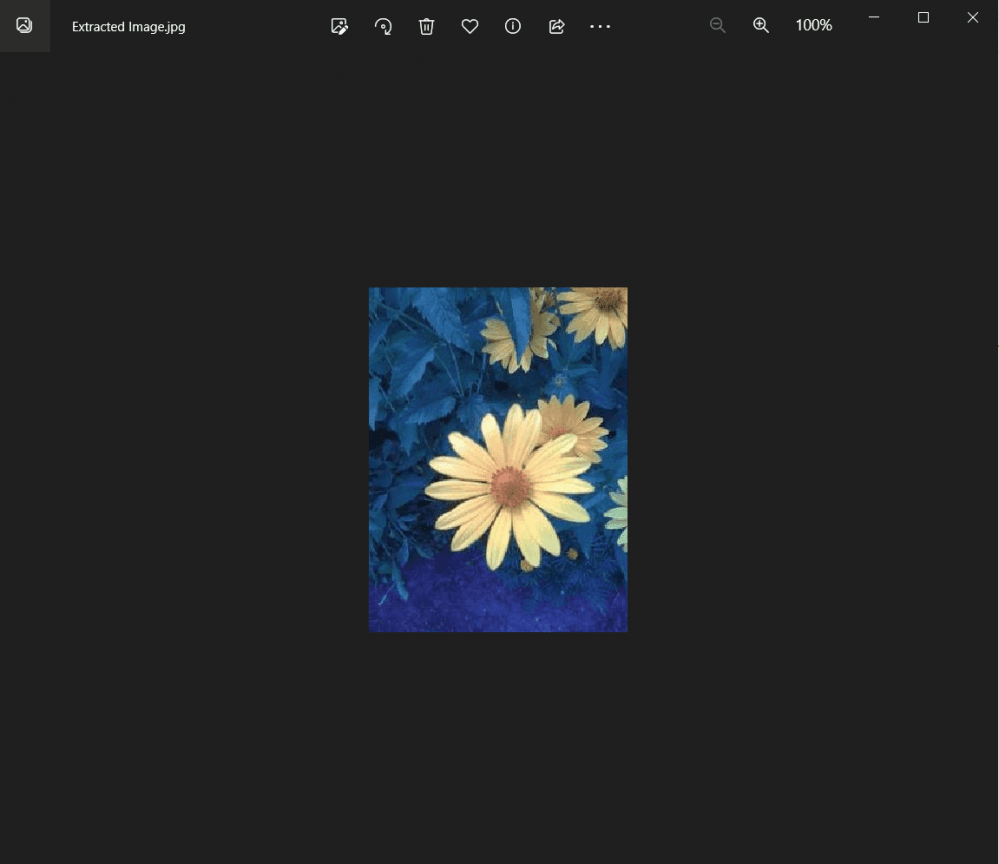
In this tutorial, you learned how to export an image from the PDF file using PDF.co Web API. You also learned how to get the specified rectangular area of an image.
