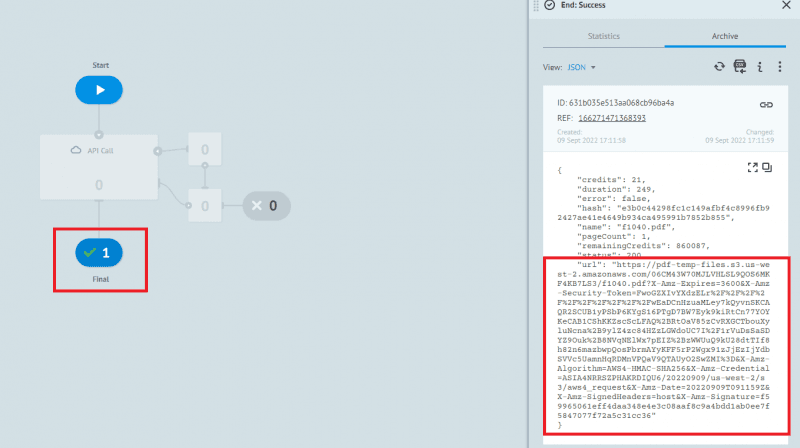Corezoid + PDF.co
Corezoid is a powerful cloud process engine that lets you build, manage, and run complex business workflows—no coding required. Built for high-load environments, it’s ideal for scaling operations across industries with speed and flexibility.
PDF.co can be accessed in Corezoid through an API Call. It is easy to set up and runs tasks quickly.
How to Fill PDF Form
Step 1 – Create Process
To begin, let’s create a new Process.
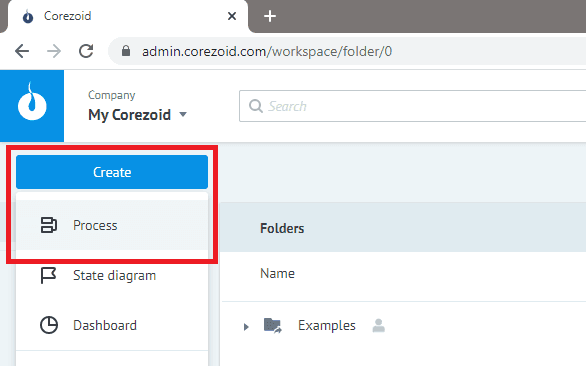
Step 2 – Add API Call
Let’s click the plus sign between Start and Final and select the API Call.
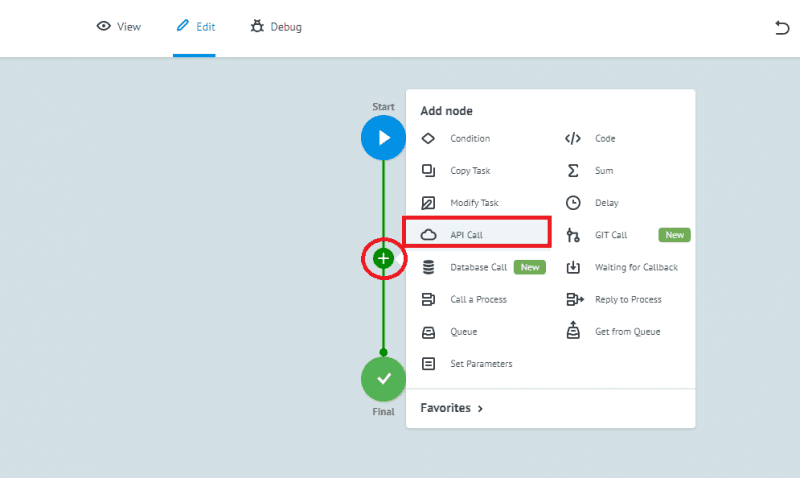
Step 3 – Add API URL
In the API request URL field, enter the PDF.co API endpoint https://api.pdf.co/v1/pdf/edit/add.
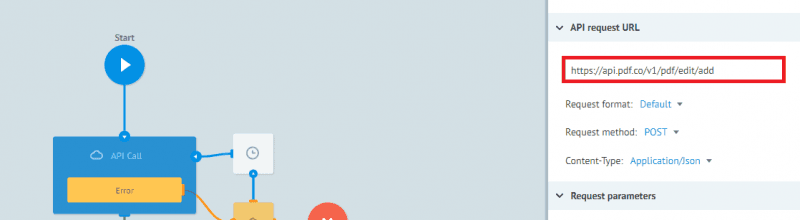
Step 4 – Add Parameters
Let’s add the url and the fieldString parameters. Below are the sample values you can try.
{
"url": "https://bytescout-com.s3-us-west-2.amazonaws.com/files/demo-files/cloud-api/pdf-form/f1040.pdf",
"fieldsString": "1;topmostSubform[0].Page1[0].f1_02[0];John A. Doe|1;topmostSubform[0].Page1[0].FilingStatus[0].c1_01[1];true|1;topmostSubform[0].Page1[0].YourSocial_ReadOrderControl[0].f1_04[0];123456789"
}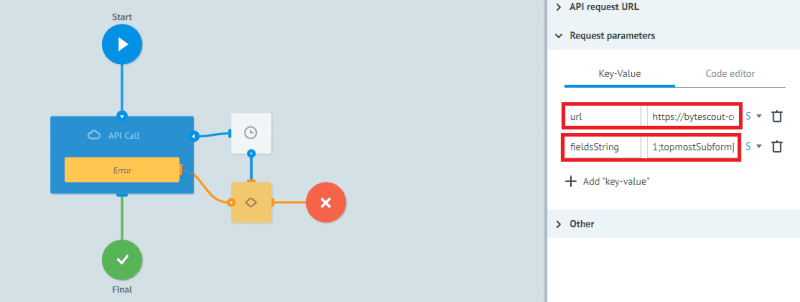
Step 5 – Add PDF.co API Key
Under Other, place a checkmark in the Header parameters checkbox. Click on Add key-value and enter the x-api-key key with your PDF.co API Key as value. You can get your PDF.co API Key.
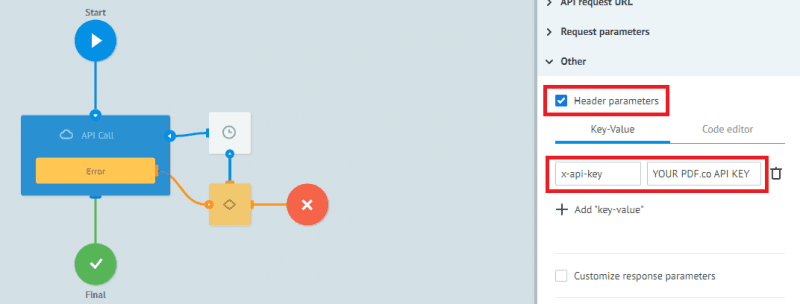
Step 6 – Deploy
Now, let’s click on the Deploy button and switch to the View tab.
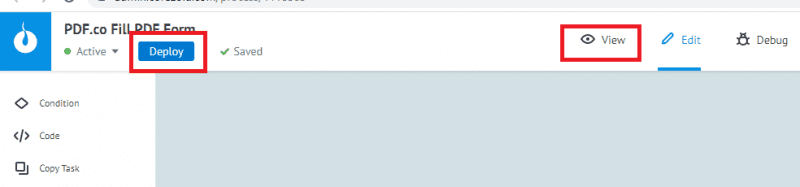
Step 7 – Add New Task
Click on the New task button and Add task.

Step 8 – PDF.co Result
Once the task is finished, click on Final to see the result.